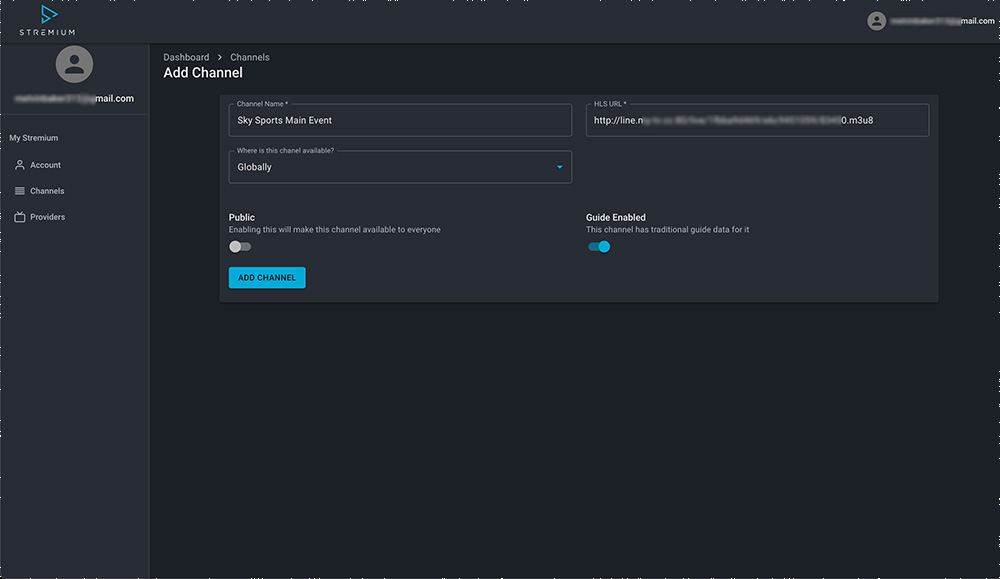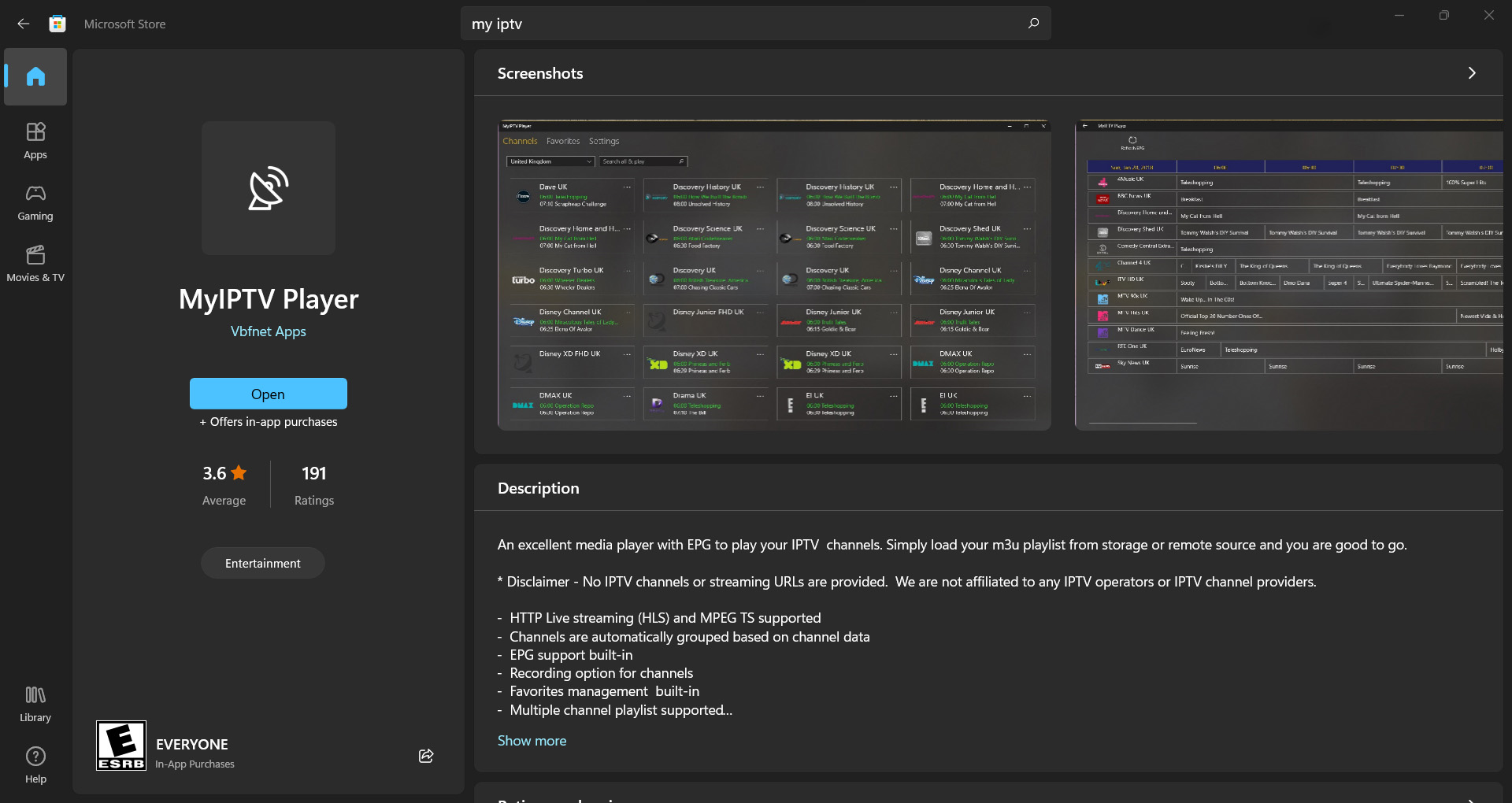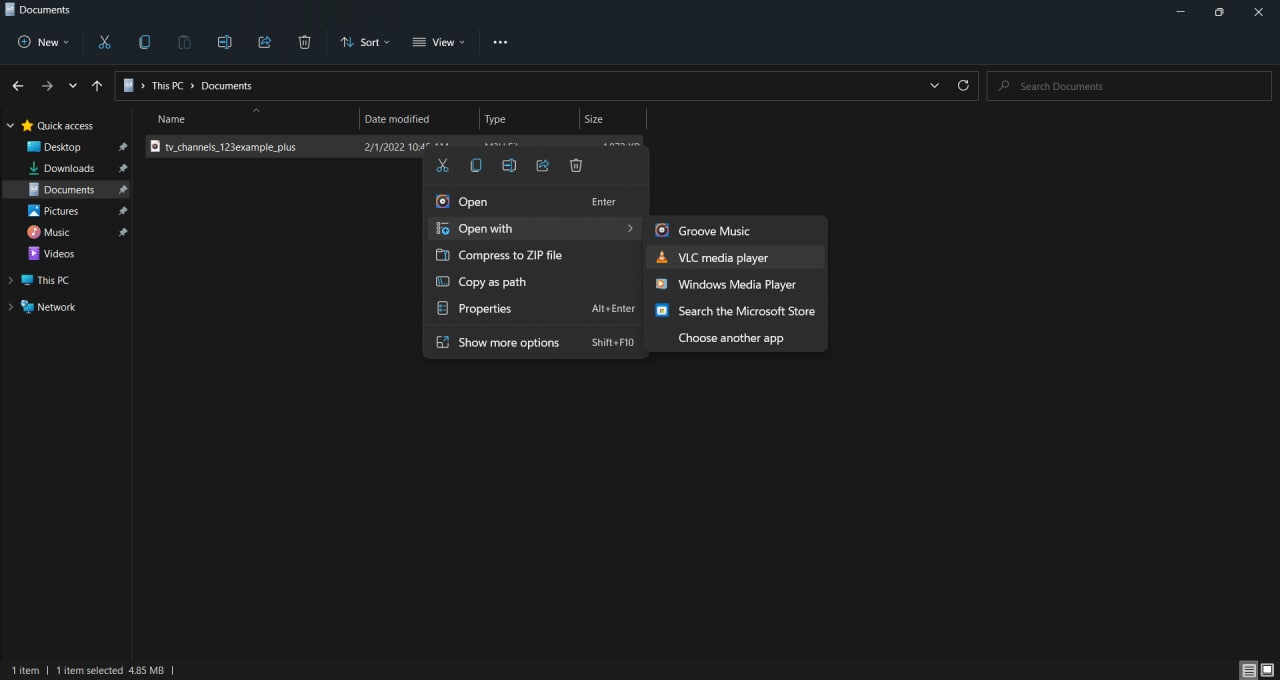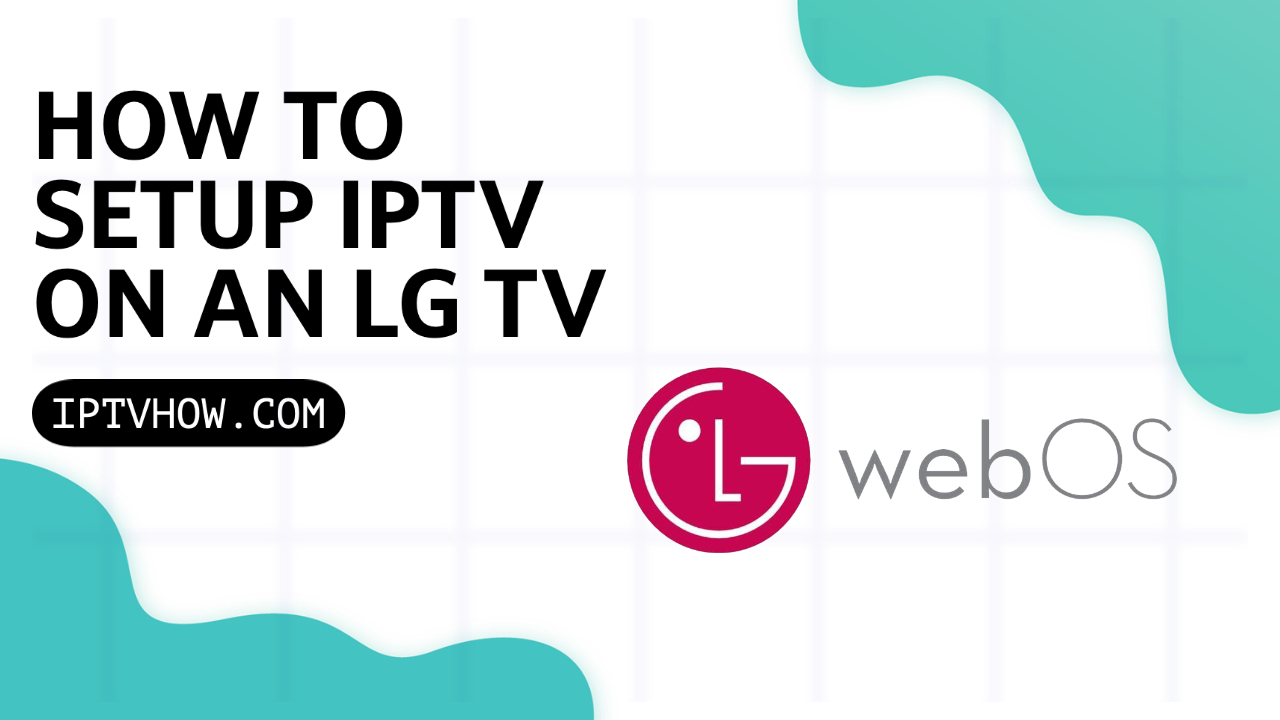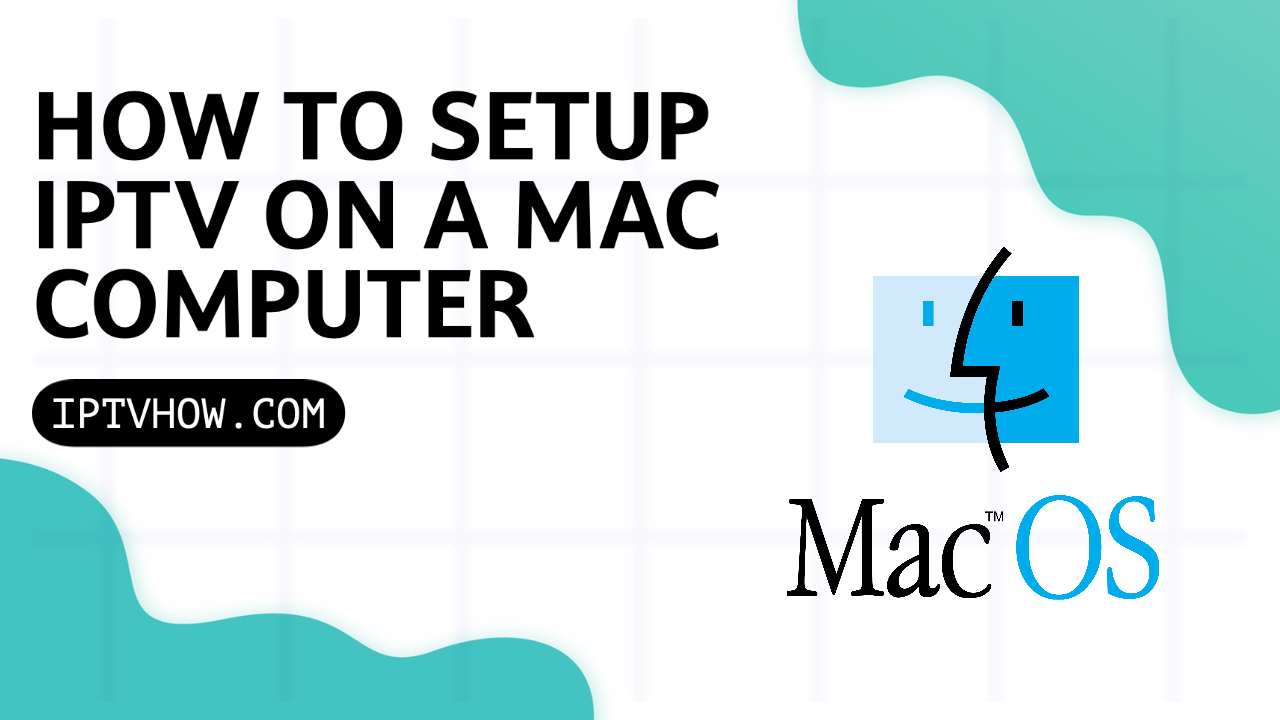Finding a good IPTV player to use on your Samsung TV is not as easy as you can get with other operating systems like Android TV and this is because the Samsung app store doesn’t contain as many IPTV players as android devices which makes it hard to pick a good one that works best for your needs.
Luckily Duplex play is one of the best IPTV players that you can use on your Tizen OS TV and it’s still available for download directly from Samsung’s app store.
you can expect to get a good image quality and the flipping between the channels happens instantly as this apps kills it when it comes to channels processing, not to mention that it comes with all the necessary features that you will need to stream IPTV, such as EPG and recordings.
in this article, I will explain how you can easily set up Duplex play on your Samsung Tizen OS TV or LG ( Web OS ) TV but keep in mind that I always encourage getting an Android Streaming device for your non-Android TVs if you want to get the best streaming experience.
a Chromecast with google TV or a Firestick will be good options for that.
STEP-1 INSTALL DUPLIX PLAY ON YOUR DEVICE
while Duplex IPTV is available on both LG and Samsung TV App Store there is a high chance you will not find it when you search for it because it’s mostly available only on the USA APP store.
I will suggest first searching for Duplex Play on your TV App Store, if you couldn’t find it then go to your TV settings and change the store location to the USA.
if you don’t know how to do it you can search online for guides based on what TV model you have, I can’t, unfortunately, explain how you can do it on this blog because each TV series can have its own process but most of the time it’s under location settings.
if you don’t have the app installed on your device yet go to google and type ( your device name & serial number + Change Store location )
STEP-2 CONFIGURE DUPLEX IPTV AND CONNECT TO YOUR IPTV PROVIDER
Now you have succulently install Duplex Play on your TV all that is left to do is open the app and link the m3u link you have to your TV.
Note: if you don’t already have an IPTV Subscription you can check this guide on how to choose the best IPTV provider.
1- Open Duplix Play
Search for the app icon and click on to open the app.
2- Go to Duplix Play official website
after opening the app it will display the TV MAC address and a key, go to the link displayed on the screen ( http://edit.duplexplay.com/ )
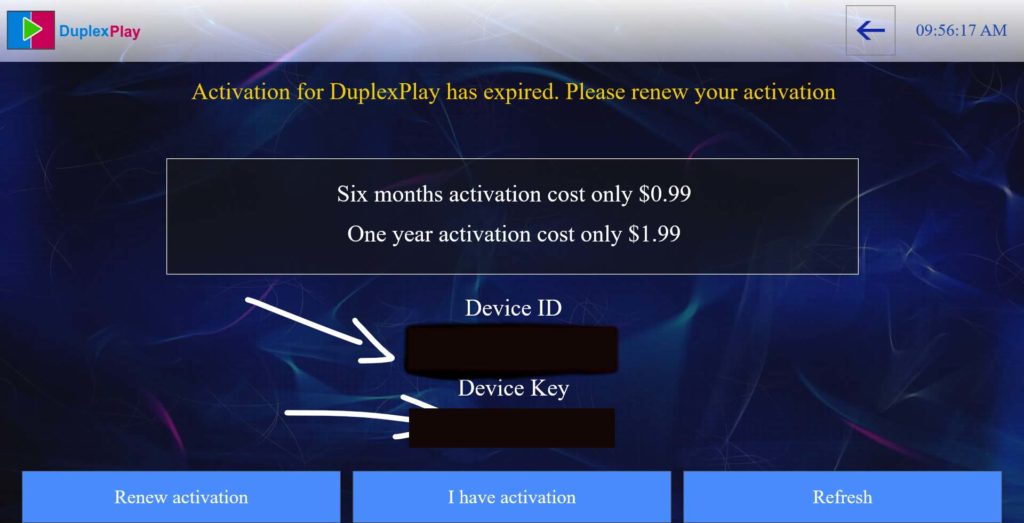
3- Write your Device MAC address and Key
Duplex play website allows you to manage your playlists from the web write exactly your device MAC address and key to be able to add the playlist in the next step.
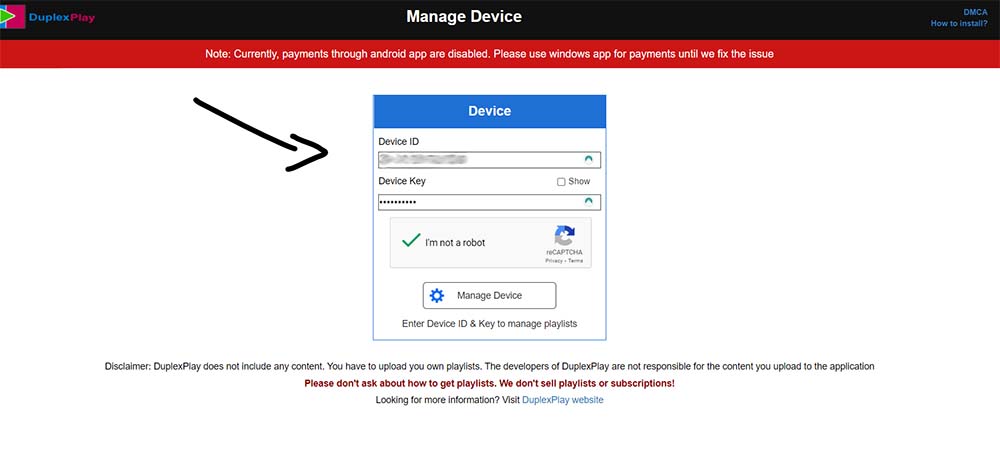
4- Add a new playlist
once you log in to Duplex play website you will be able to manage all of your playlists, as you can see Duplex IPTV gives you the option to add multiple IPTV providers using either the m3u link or the Xtream Codes API.
you can choose any method you like, I personally prefer the Xtream Codes ( XC Playlist ).
all you have to do now is click on add playlist or add XC playlist and enter the details that your provider have sent you.
keep in mind that Duplex play doesn’t provide any channels at all and you will have to purchase a subscription from an IPTV provider in order to use it.
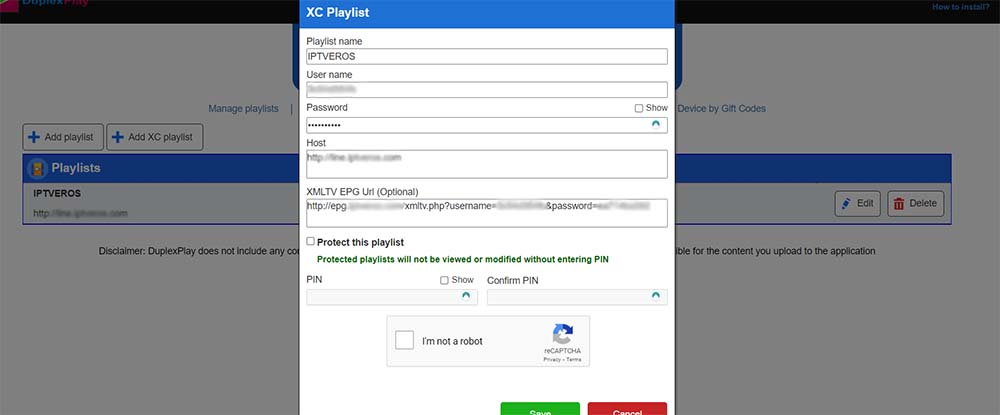
5- Go Back to your TV
after doing these 4 steps you will be able to stream the channels from your device instantly click click on return and restart your device to see the channels.
FAQ
Duplex Play is a premium IPTV player ( 1.99$/year ) which is a very cheap price considering the value it gives.
to order your subscrption go to their official website.
Duplex IPTV doesn’t give you any content at all you need an IPTV subscription to be able to stream the channels, you can check out iptveros.com or read this full article on how to choose the best IPTV provider for your needs.
at the moment of writing this article Duplix IPTV gives you the ability to renew only from your widnows PC,
- Open the downloaded DuplexPlay App on your Windows device
- On home screen open [Activation]
- Choose [Renew for other device]
- Type device ID and device Key of your TV
- Choose an activation type and then confirm purchase
While duplex play gives you all the essential features to stream IPTV on high quality but I personally like Tivimate which is considered to be the best IPTV provider for your TV.
unfortuntely Tivimate is not available on either of Samsung or LG’s app store and you will need to purchase a streaming device like a Firestick or Chromecast with google TV to be able to use this app because it’s only available on the Android operating system.
Duplex play doesn’t have the feature to use the VPN within the app and since both LG ( WebOS ) and Samsung ( Tizen OS ) are not compatible with VPN apps you will need to plug in a streaming device like Firestick, Nvidia shied, or Chromecast with google TV to be able to download the VPN on your TV.
WRAP UP
Duplex IPTV is an intuitive app that worth giving a try especially with its one-week free trial, the user-friendly interface will make it much easier to browse and stream your favorite channels.