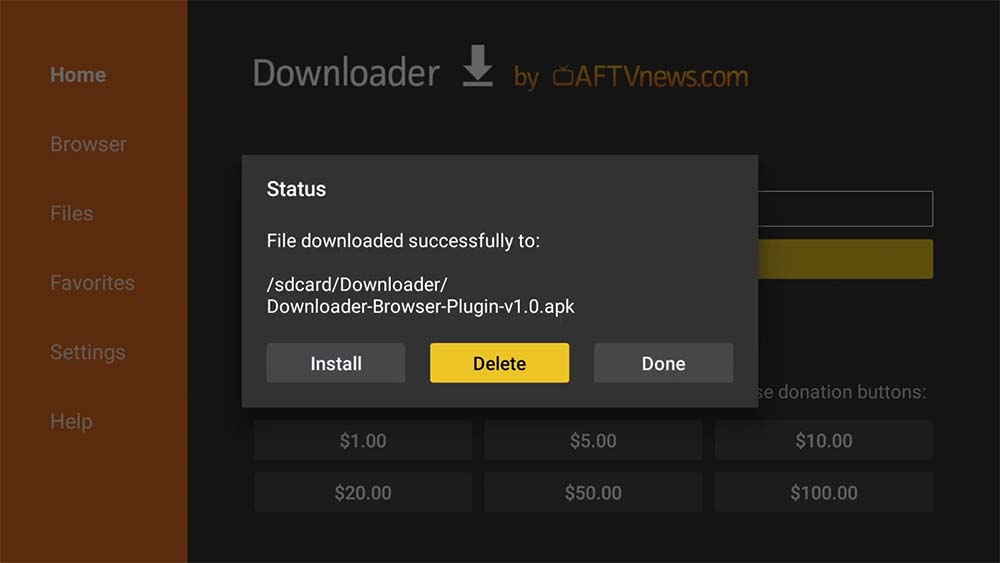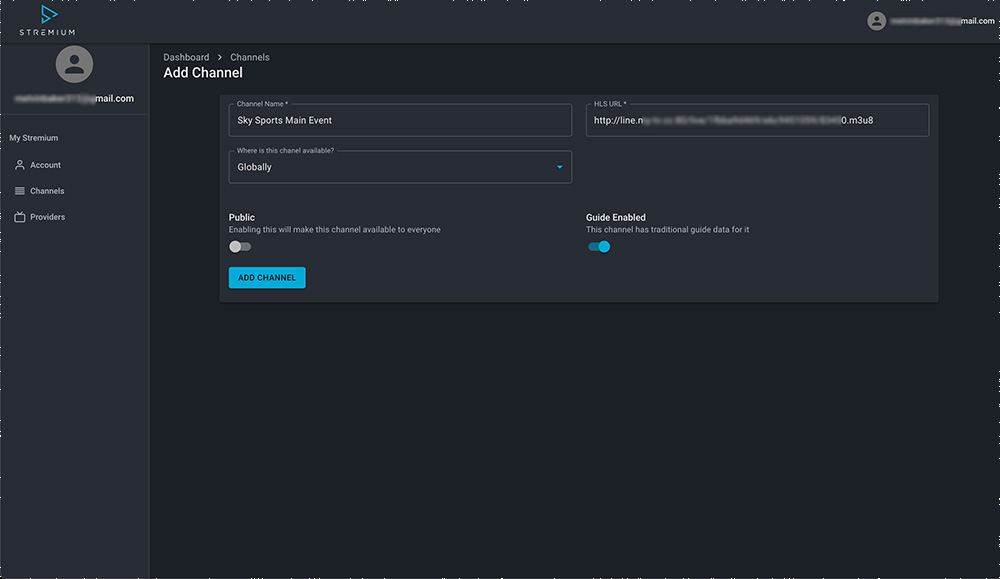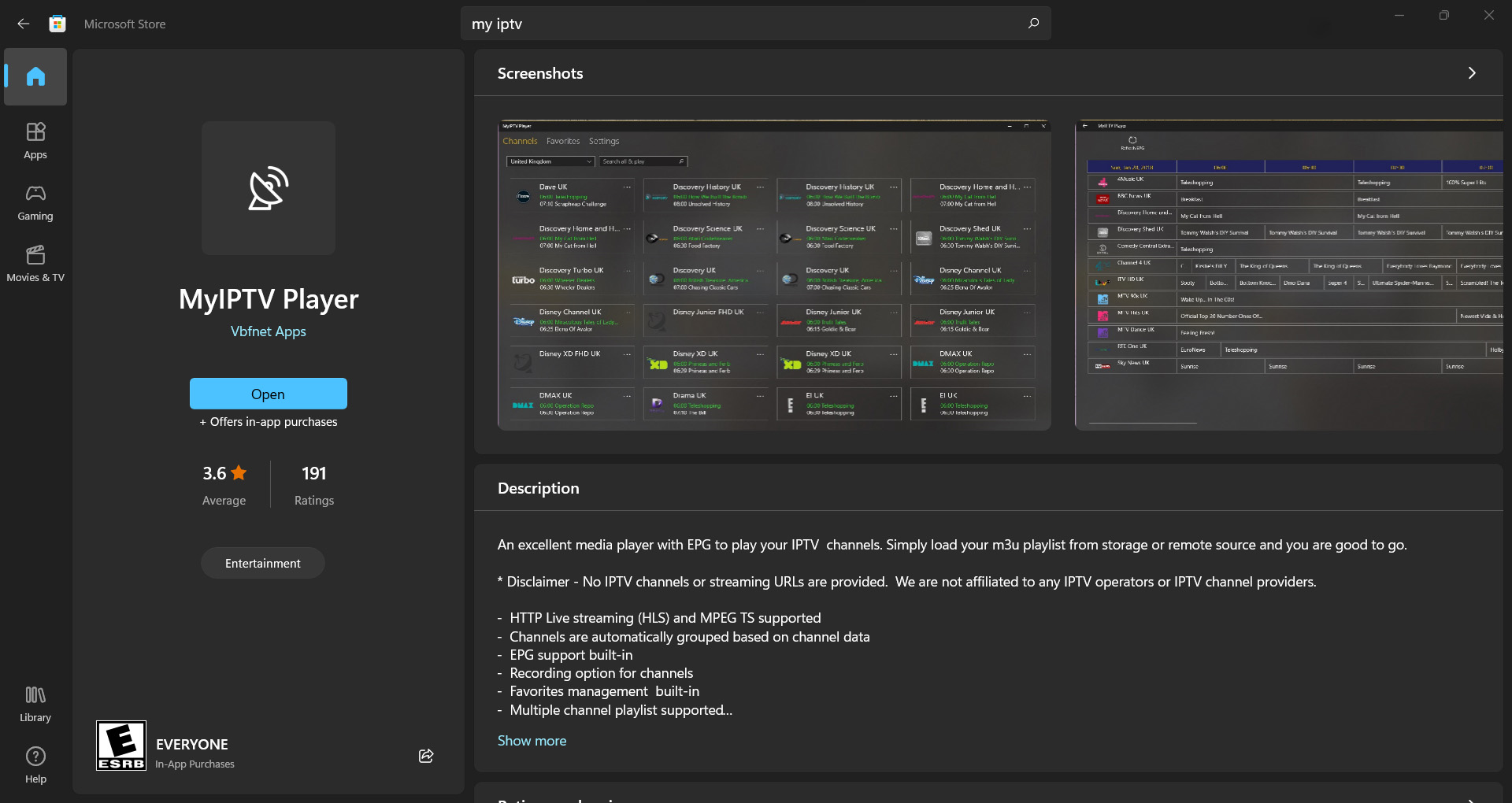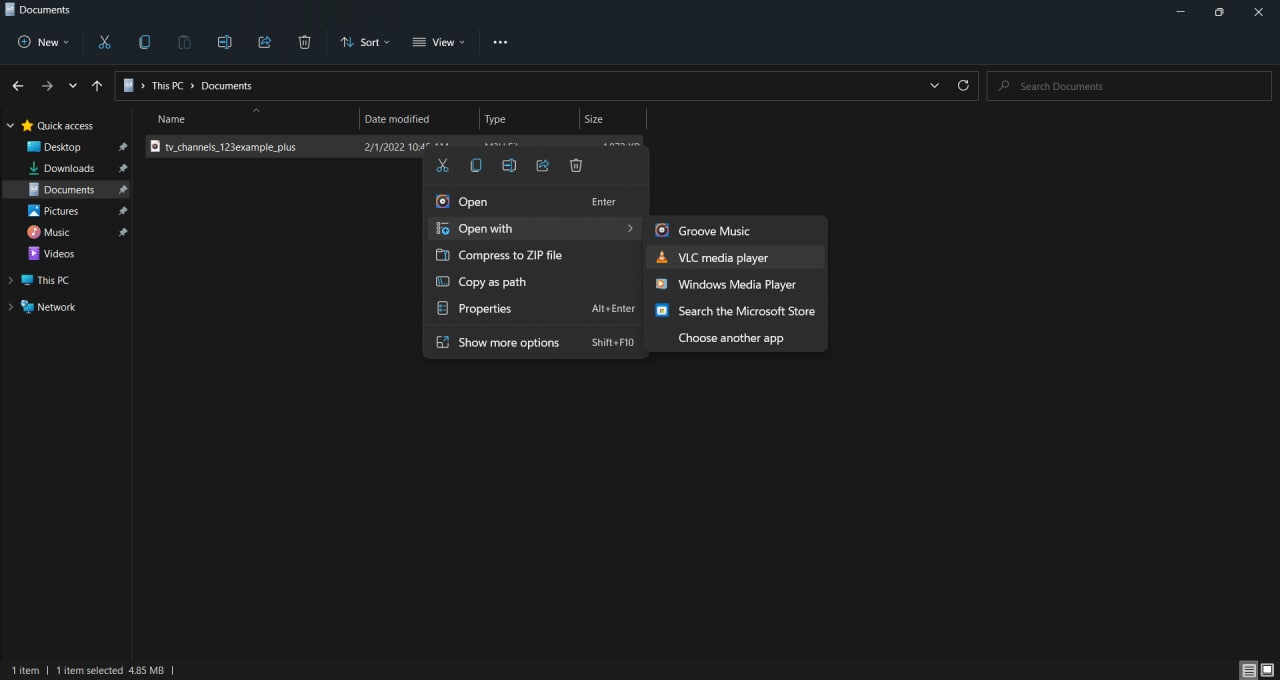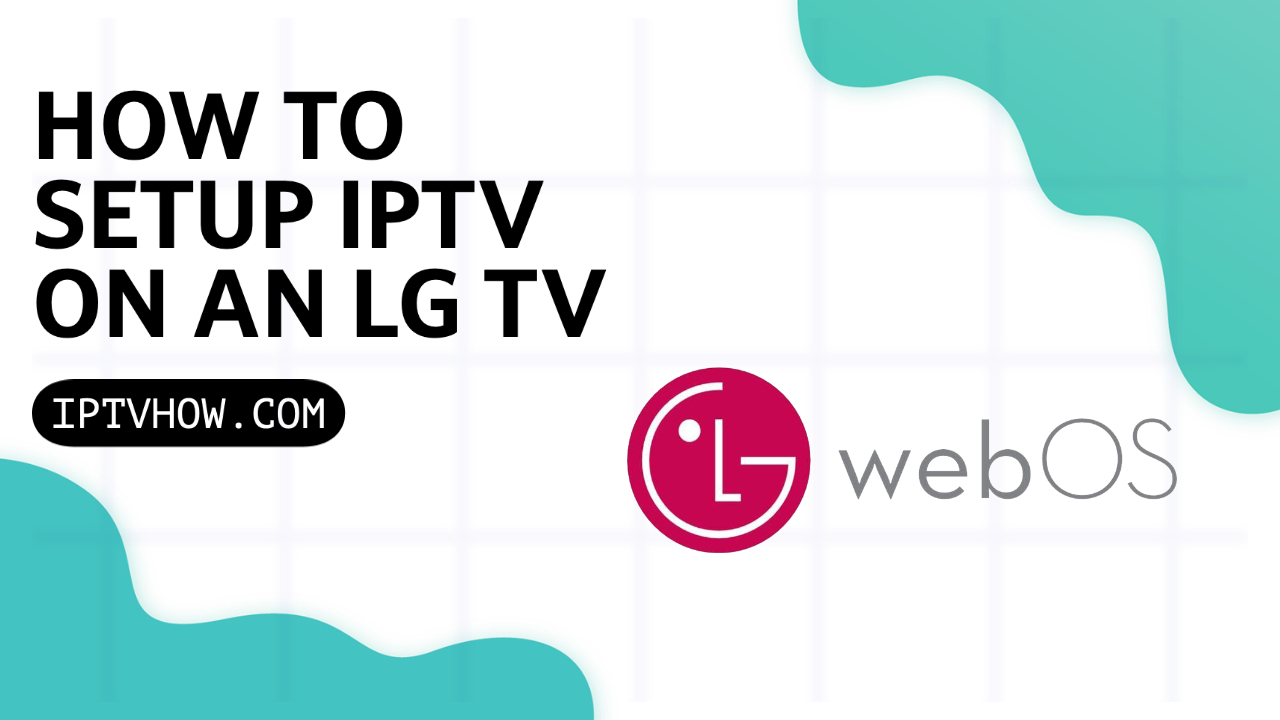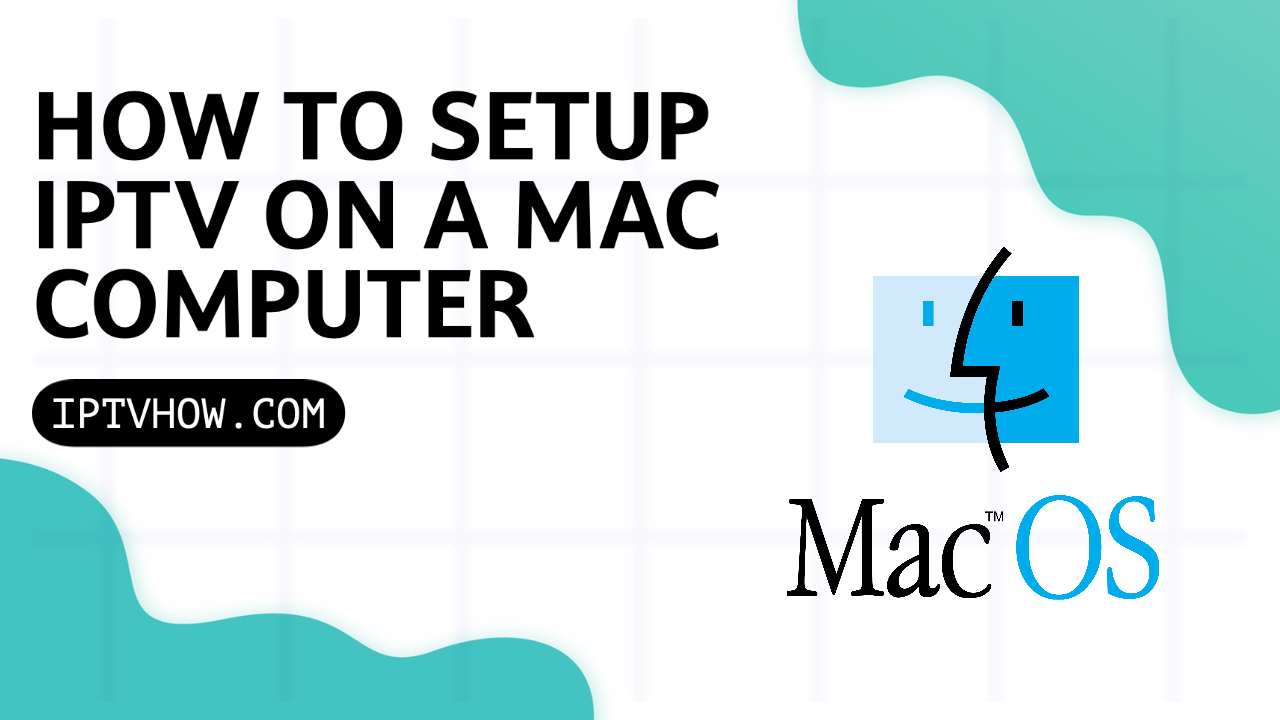being one of the most used streaming devices for IPTV there is no doubt that getting a Chromecast will enhance your streaming experience to a whole new level.
Chromecast comes with a great UI called google TV and Android as its operating system this means you can access more IPTV players that are available only on Android TV OS like Tivimate.
which makes it the perfect streaming device if you have a Samsung or LG TV because these TVs come with a custom OS that has many limitations for you as an IPTV streamer.
by the end of this article, you will be able to Jailbreak your chrome cast and sideload 3rd party apps that are no longer available on google play like IPTV Smarters pro.
1- INSTALL DOWNLOADER APP ON CHROMECAST
the downloader app is a dedicated application to sideload APK on your devices. It is widely used by millions of users worldwide. It works very well on many other streaming devices like Firestick, Nvidia shield, and Android TV BOXES.
since this app is already available on the play store you can easily download it like any other app, search for the app name using either the voice command or type Downloader app on the search bar.
once you find the app click on install
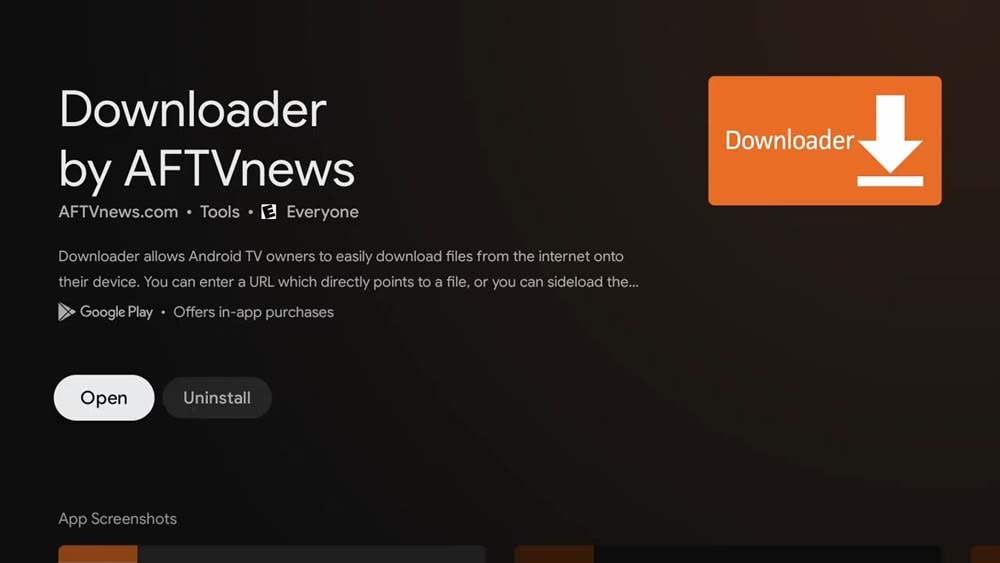
don’t open the app yet because we need first to enable apps from unknown sources to give it the ability to install 3rd party apps on chrome cast.
this option is availble only on the developer mode, which you need to enable it first.
2- ENABLE DEVELOPER MODE
the Downloader app will have no use until you enable apps from unknown sources to do that you will have first to enable the developer mode on your Chromecast with Google TV.
1- Go to the settings on your Chromecast
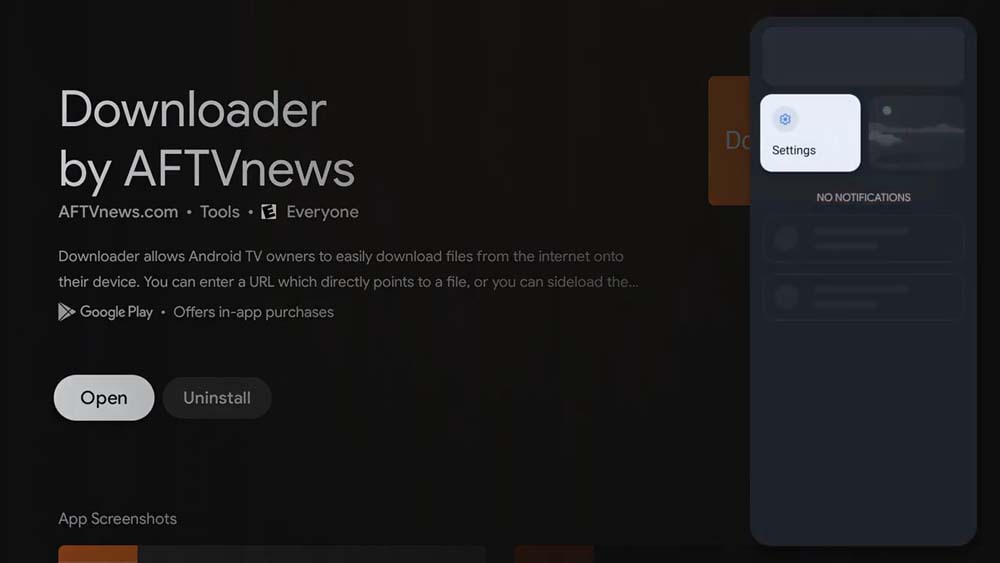
2- Scroll down to system
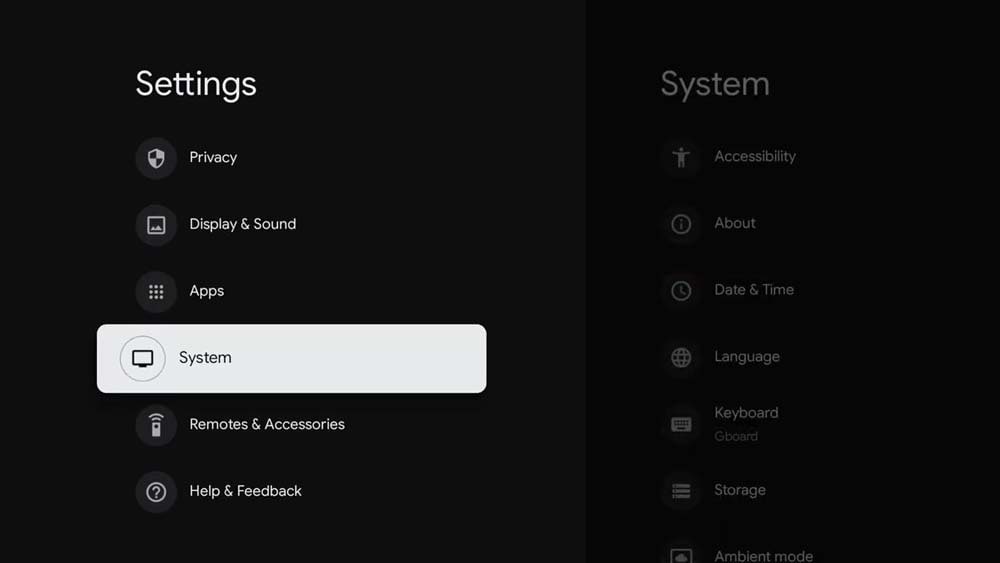
3- Go to About
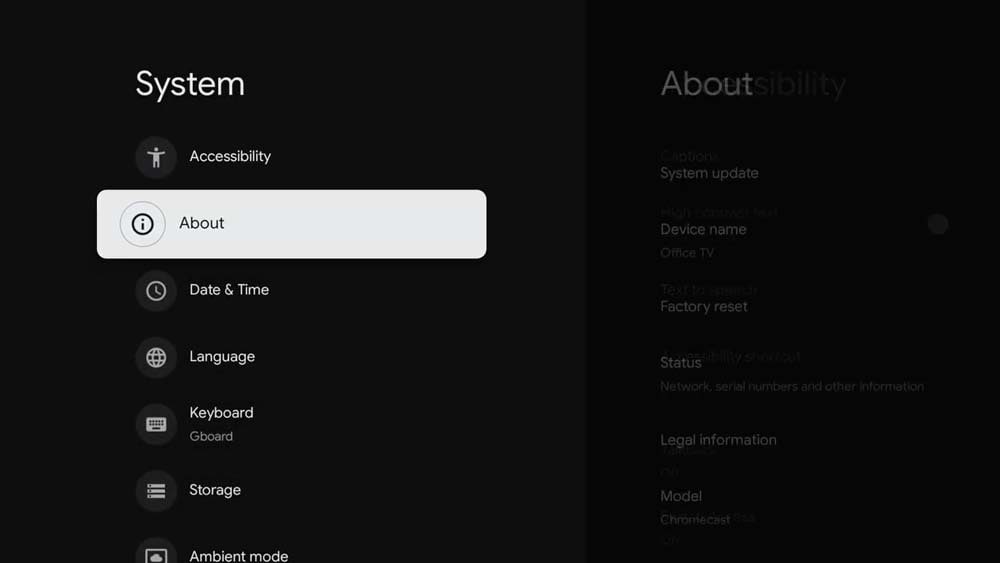
4- Enable the developer mode
Scroll down to Android TV OS Build and click on it multiple times until you see you’re now a developer, a count down will be displayed to let you know how many clicks are left for being a developer.
Note: you should not worry about activating this option it will change nothing on the user interface and you will not be forced to understand any technical terms to use it.
your Chrome cast will stay the same you’re just having more control of what you can do on your device.
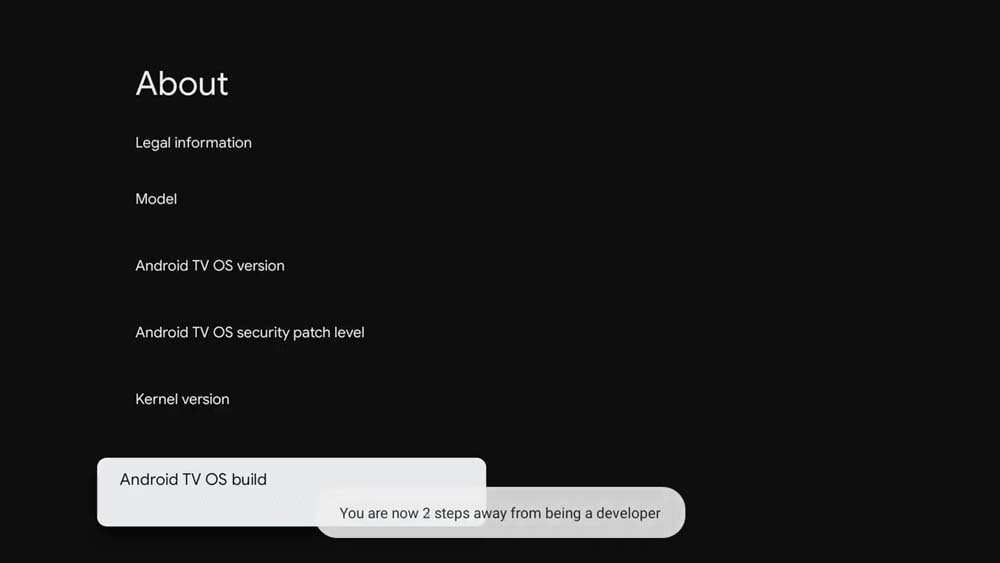
3- ENABLE DOWNLOADER TO DOWNLOAD APPS ON YOUR DEVICE
Now you have successfully turned on the developer mode, you still need to give the downloader app permission to install apps from third-party sources.
To do that go back to the settings screen and scroll down to apps as shown on the screenshot below.
1- click on apps
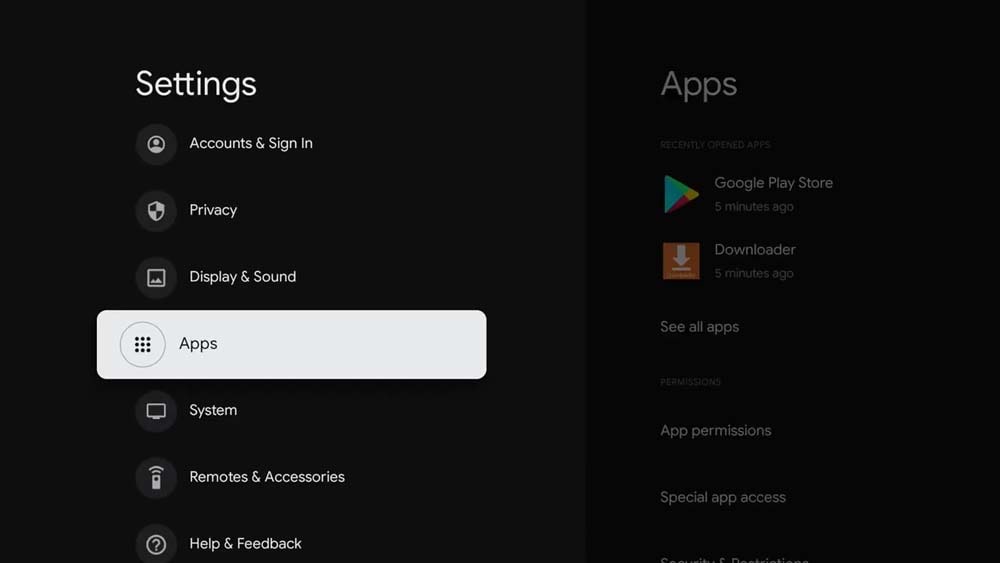
2- Go to security and restrictions
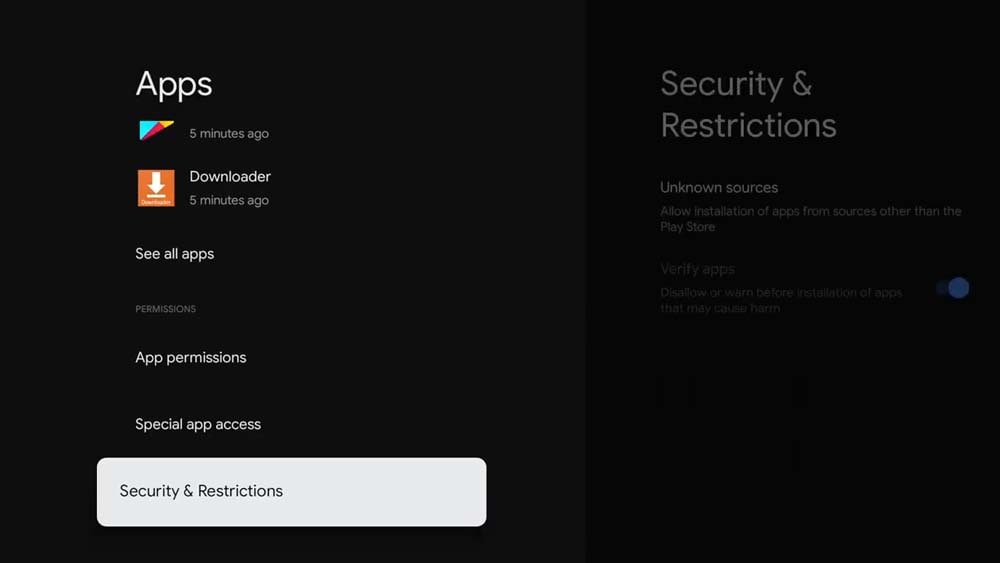
3- Click on unknown sources
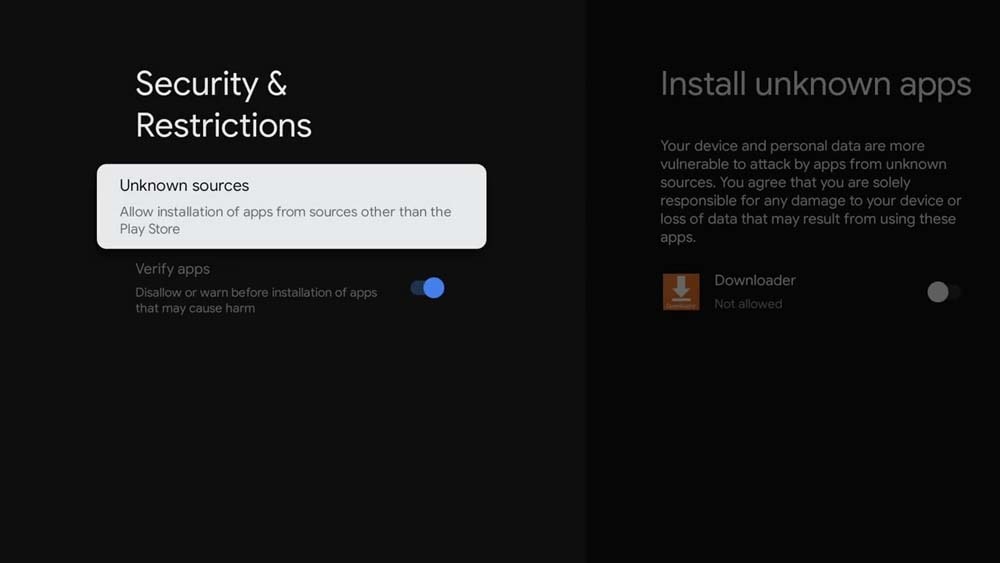
4- Toggle Downloader on
by doing this you have geving the downloader app the permession to install 3rd party apps.
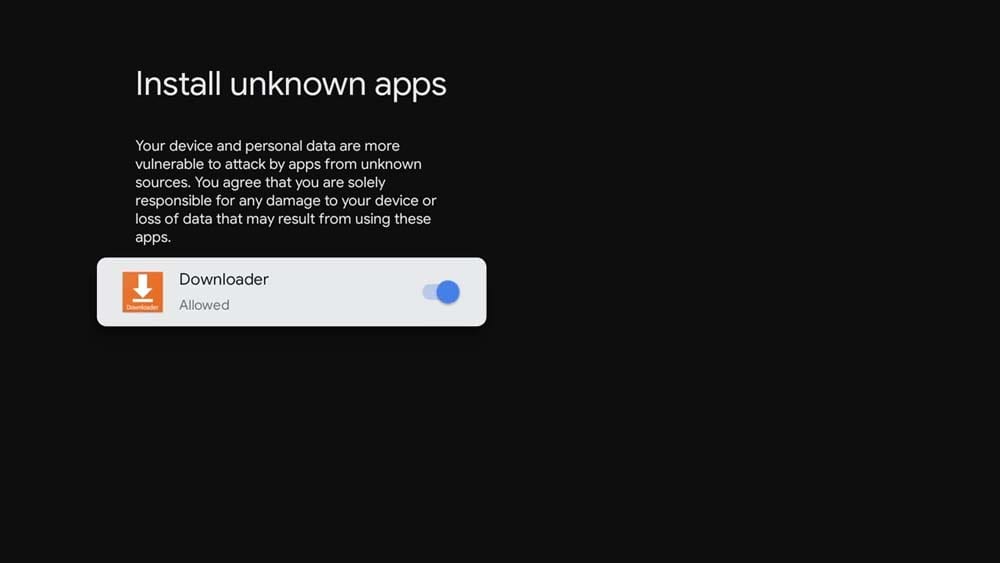
4- How to download IPTV apps using Downloader on Chromecast?
you have now granted the downloader app the permission to install apps from 3rd party sources, what you need to know first is that the downloader app gives many ways to sideload apps.
- using a short code ( 535189 that will redirect you to the full URL i.e iptvhow.com/ds )
- using a URL ( you can write the full URL of the file )
- browsing the web ( go to a website that has the download link and click on it )
SHORTCODE: I use the shortcode method in my tutorials on this blog because it’s the easiest way to do it, the idea behind the shortcode as you can guess is to write a short form of the Full URL.
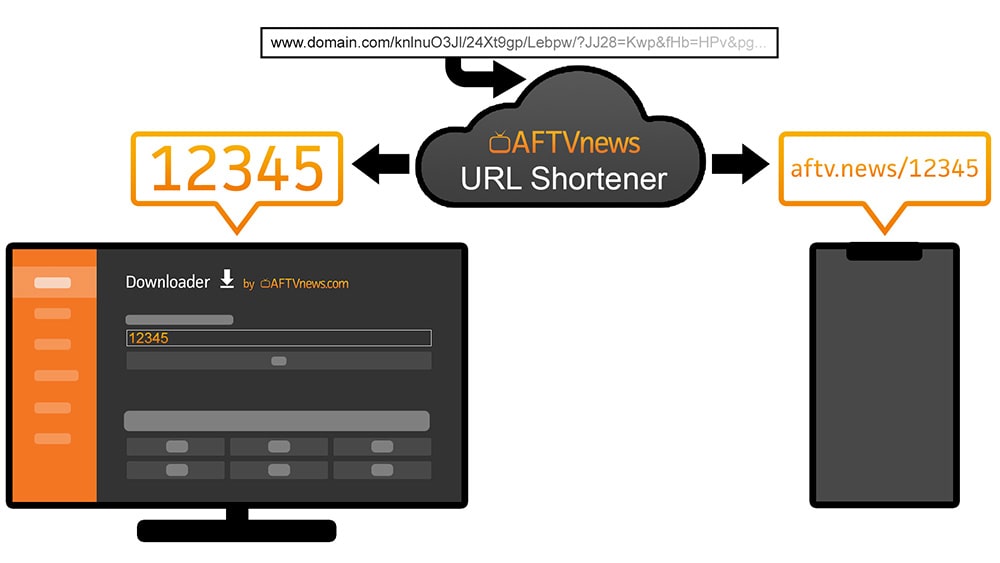
the platform aftvnews URL shortener is where you can create new shortcodes, I personally download the IPTV players APKs from the original developer site then upload it to IPTV How server and create a shortcode from that URL to make it easier for you to download the app safely.
using this method comes with many benefits the most obvious one is saving you time by not writing a long URL using the remote control which can be a frustrating task since it is long and Typos can happen
if you’re coming from another blog explaining how to download a certain IPTV player I will suggest you go back to that blog and continue reading because I always add a shortcode that will allow you to download the IPTV player you like.
USING A URL: if you have the full URL you can write it and it will start downloading right away but it can be hard sometimes to use this feature with long URL using your remote control.
USING THE BROWSING FEATURE: the downloader app gives you the ability also to browse the web and click on the download link right from the website itself, to enable this feature you need first to download the browser plugin for downloader because browsers are not natively supported by Chromecast.
to do that write the following URL browser.aftvnews.com and click go as shown on the image below.
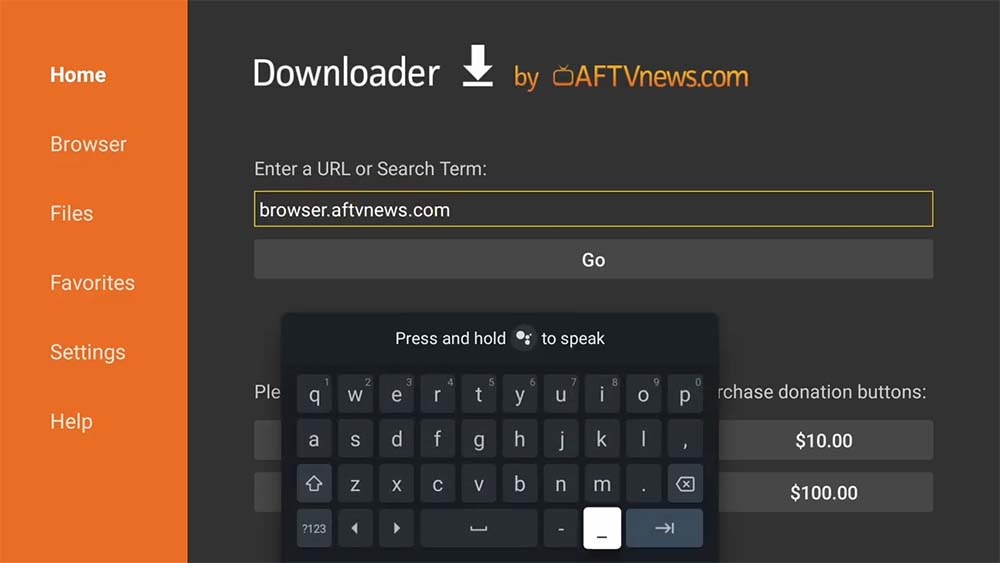
once the plugin download click on install and then you can delete the APK file since it’s no longer needed.