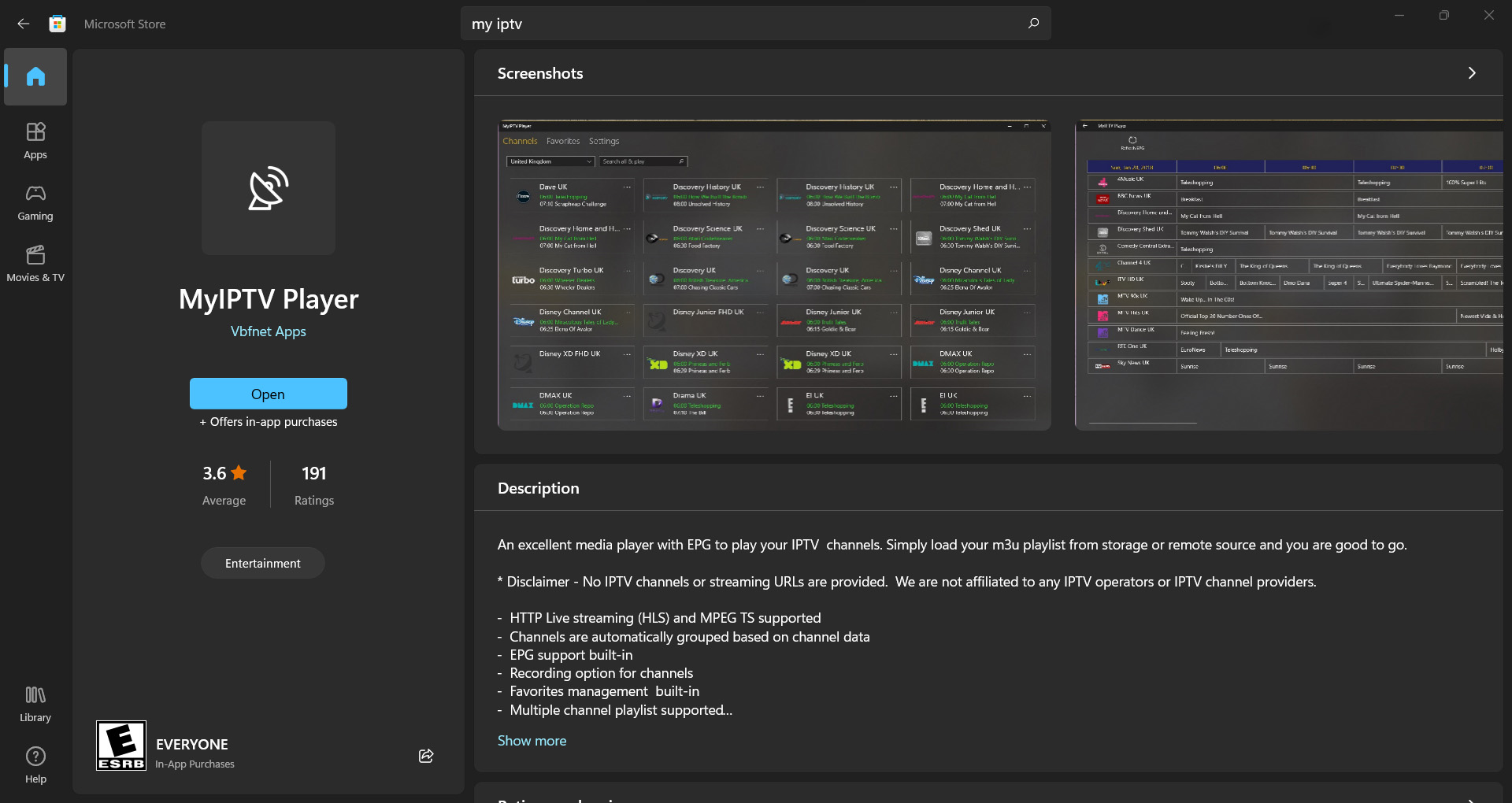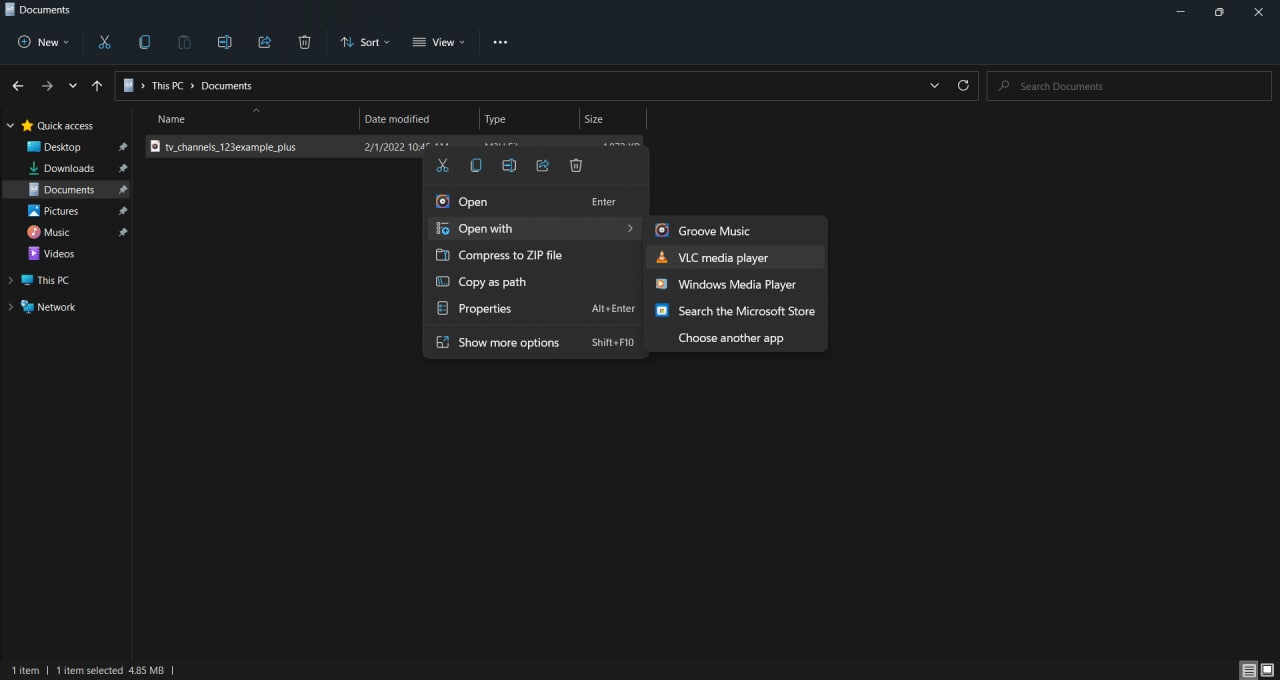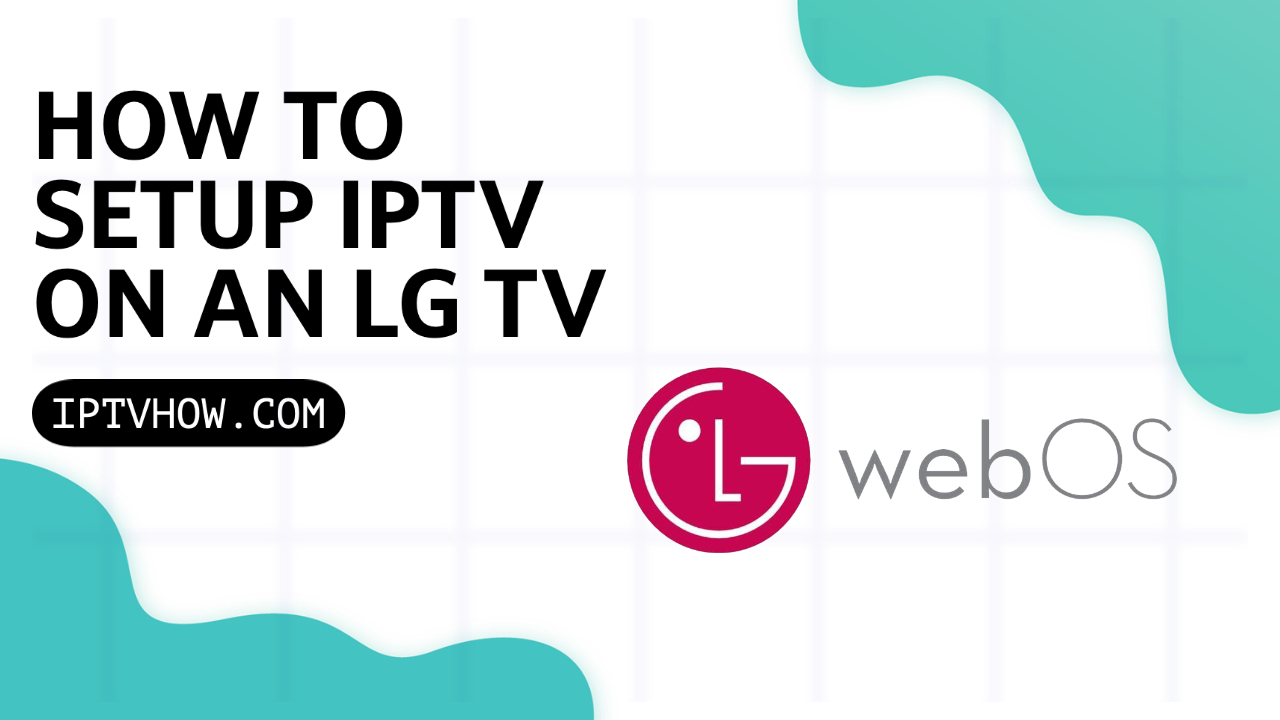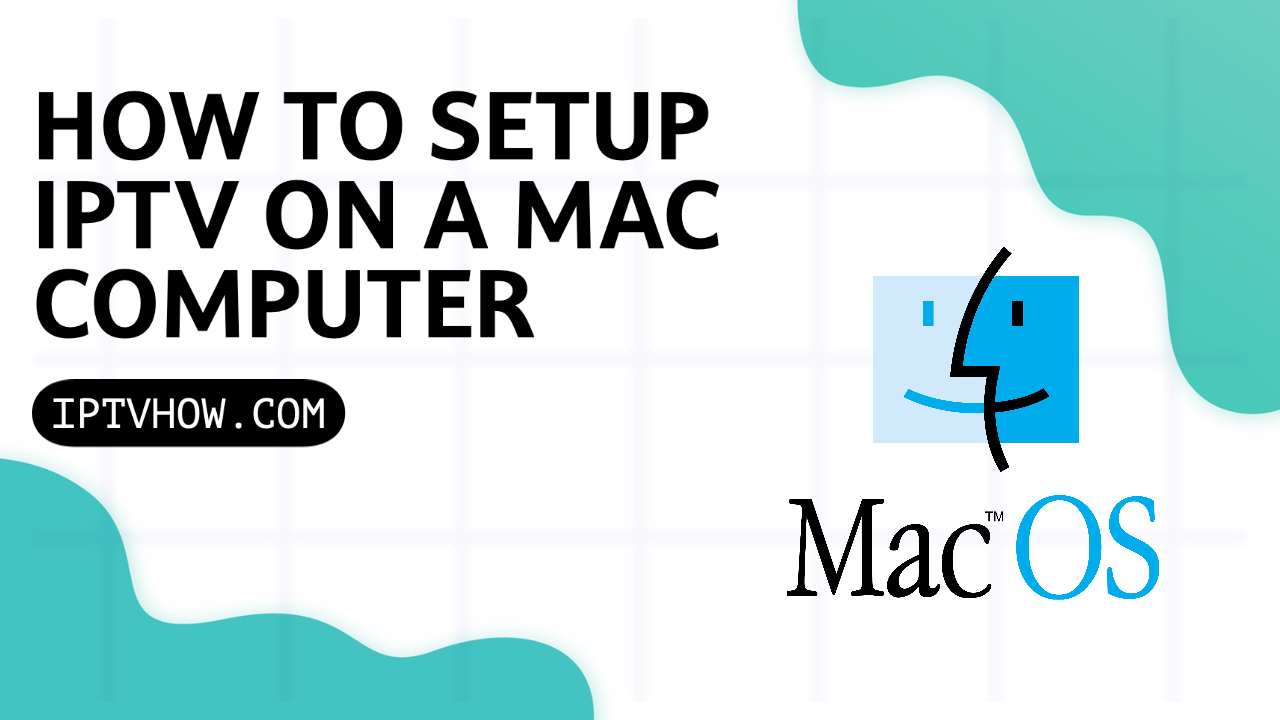Streaming IPTV on Roku is impossible? that’s what most likely you have been finding online especially that Roku has a very strict policy against most IPTV players, familiar names like Tivimate or IPTV Smarters is something you just can’t get to work on Roku.
While Roku doesn’t allow downloading IPTV players that deal mainly with custom IPTV providers, if you’re creative enough you will realize that this doesn’t apply to IPTV apps that have their licenses for TV channels and also give you the option to use your own streams ( from your own IPTV provider ).
And here where Stemium comes into place, Stremium TV is the world’s first cloud DVR app it enables you to record your favorite TV shows in the cloud and also gives you access to a decent number of channels that you can easily expand by either adding your own m3u8 links from your IPTV provider or via third party services like Philo, Local cast, sling TV…
The great part about Stremium is that you don’t have to pay anything since they offer a free plan with access to a few channels this free plan also allows you to expand your Live TV list by adding your favorite channels streams via third party IPTV services that you’re familier with.
Their premium version starts at 5$/month which has some great features like cloud DVR recording and unlocks some basic features like adding channels to favorites.
HOW TO SET UP STREMIUM WITH YOUR IPTV PROVIDER?
if you download the Stremium app on your devices you will notice that there is no option to add a custom m3u8 on the settings and that’s simply because it’s not there.
the option to add custom HLS channels is available only on their website.
STEP-1: Create a Free Account on stremium and get access to the Web Player.
The first thing you need to do is go to stremium official website found on the following link: https://dashboard.stremium.com/
here you will see the option to log in to your account, if you don’t already have one you can create it for free just like any other website using your email address and a password that I will highly suggest saving on a Password Manager like NordPass because you will need it whenever you add a new device or channel.
As you can see on their website the interface of Stemium is so minimalistic and there are only a few options that you can easily access from the menu bar on the left-hand side.
STEP-2: HOW TO ADD A CUSTOM CHANNEL TO STREMIUM
of course, before you can add any new channels you will need to have an m3u8 file in the first place. most providers will give you access to the m3u ( TS link ) or the Xtream Codes by default but you will have to ask for the m3u8 link which is also known as the HLS URL.
if you don’t already have a subscription with an IPTV provider I will highly suggest reading this guide on how to choose the best IPTV provider for your needs and what you need to look for before subscribing to any new service.
after getting the m3u8 link, you need to open it on your Web Browser ( Chrome, Opera, Firefox…) to download the m3u8 file which contains the individual links of each channel.
I will highly suggest first asking your provider to reduce the channels list on your account by keeping only the packages that you’re interested in this way it will be much easier for you to search for the channels that you want to add to stremium and also will help you avoid errors like the “500 Error” that appears when the M3U file is large.
Also as you might already realize editing the m3u8 file will require you to use a program any text editor like Notepadd++ for windows and the default text editor for MAC will do the job.
and on this point you will realize the it’s much better to do is on a computer because text editors are rare on phones.
STEP 3: How to search for the channel’s m3u8 links.
The m3u8 file has many links inside for each individual channel your provider is giving you access to.
to be able to get the link that you need to add to Stremium follow these steps.
1- Right-click on the m3u8 file.
as I already mentioned, after asking for the HLS link, you need to open it on a Web Browser like Google Chrome, this will start the download immediately, and you will see a file with your account username located in the recently downloaded files.
2- Choose the option “Open with Notepadd++ or any other text editor you have installed”
This will allow you to open the file on your text editor, if you don’t already have Notepadd++ you can download it from this website: https://notepad-plus-plus.org/downloads/, you can open it with Textedit app on MAC devices, or text editor on Windows which are both preinstalled on your computer.
3- Search for the channel name.
The search functionality will be the same for all text editors, if you have a windows PC click on these two buttons at the same time “CTRL” & the letter” F” this will open the panel that you see in the screenshot below. the same goes for MAC users but you will need to click on the Command instead of the CTRL button.
all you have to do now is search for the channel you wanna add to stremium.
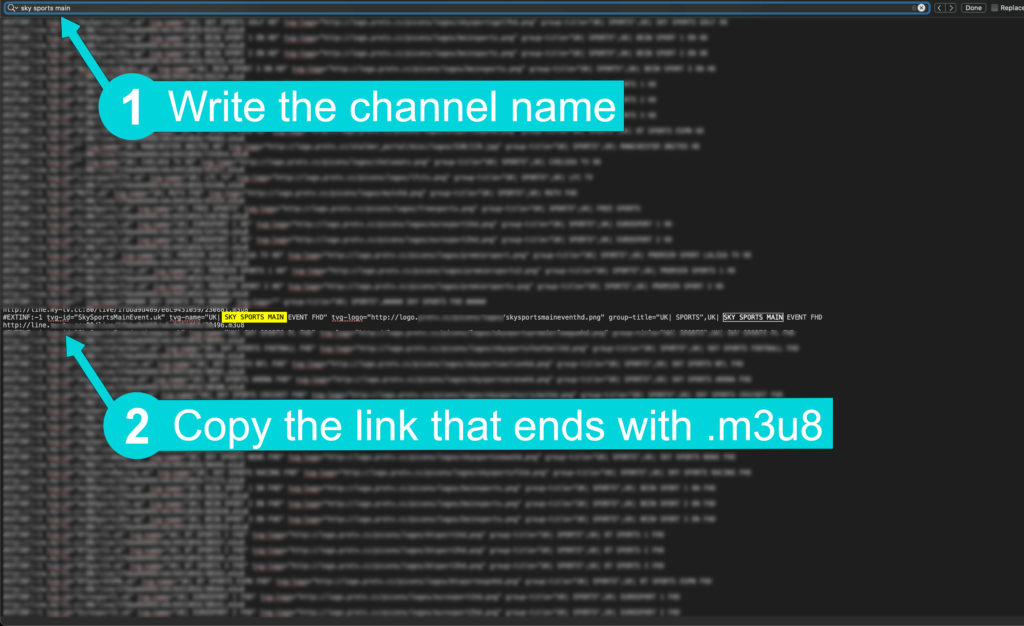
4- Copy the m3u8 link of the channel.
jut below the channel name, you will find a long link that ends with .m3u8 it also has the user and the password of your account.
copy the entire link from the beginning “http://” to the last part “.m3u8”
5- Go back to Stremium website.
On the left-hand side, you will see an option called channels right below “Account” click on it.
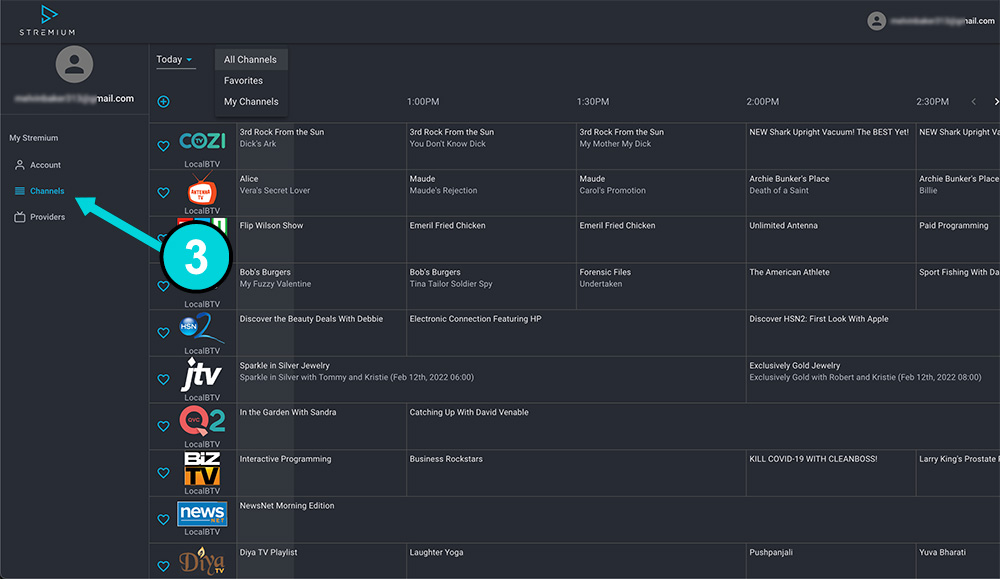
6- Click on the “add channel” option.
there is a small icon as shown on the screenshot below, click on it to add the channel.

7- Write the channel name and paste the m3u8 URL you have copied.
HLS URL is the place where you need to paste the m3u8 URL, When you start writing the channel name Stremium will show you a dropdown if the one that you’re adding are on their system they will add the EPG automatically for you which is one of the best features that this IPTV player gives.
If the channel you’re adding is not in their system you can add the logo link from the m3u8 file ( or from the internet ), this option is available underneath the HLS link field but the EPG will not be working for it so keep the channel guide link empty.
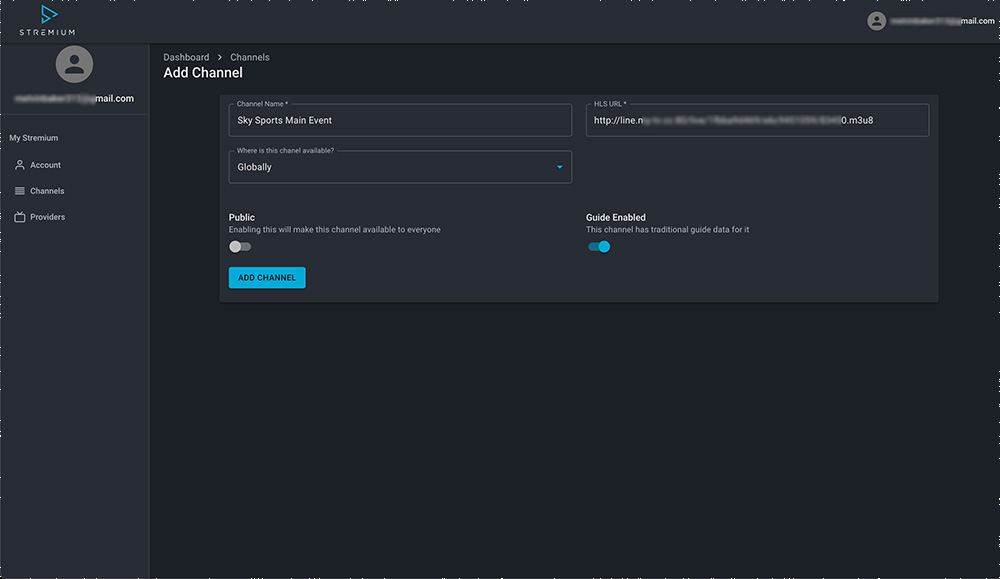
8- Click “add channel”.
after adding the channel you will see it displayed with the other channels, but keep in mind that it will not work on the Web Player ( Stremium website ) and you can stream this channel only from their apps which you can download on your Roku TV from Roku’s App store.
9- Download Stremium on your Roku TV.
this is a quite simple task all you have to do is open the app store and search for stremium, click on install, and log in to the stremium account that you have created earlier.
10- Now you can stream IPTV directly from Your Roku TV.
Watch the channels and add as many of them as you want following the steps that I have just explained.
Can Roku Play IPTV?
Yes Roku can play IPTV you just need to use the correct app for it. Streamium is a great option to do that.
What is the best roku iptv app in 2022?
The best IPTV APP to stream IPTV on Roku in 2022 is Stremium IPTV Player. it has all the features that you will be looking for the only downside is that you need to do some manual work in order to add the streams of the channels that you’re interested in.
is roku or android tv better?
When it comes to IPTV Android will be the winner because it supports all IPTV player and you always have the option to sidelaod APK files in case the IPTV Player you’re looking for is not available.
Final thoughts.
Streaming IPTV on Roku is not a simple task and it requires a lot of manual work, this lack of convenience makes Roku a no-go device for IPTV which makes most users prefer using an android streaming device like a Chromecast with google TV or a Firestick that will allow you to easily stream all your favorite channels with the convenience of writing only your account user and pass.
Contact me if you know a better way to stream IPTV on Roku by sending a direct email to [email protected] or leave a comment below.