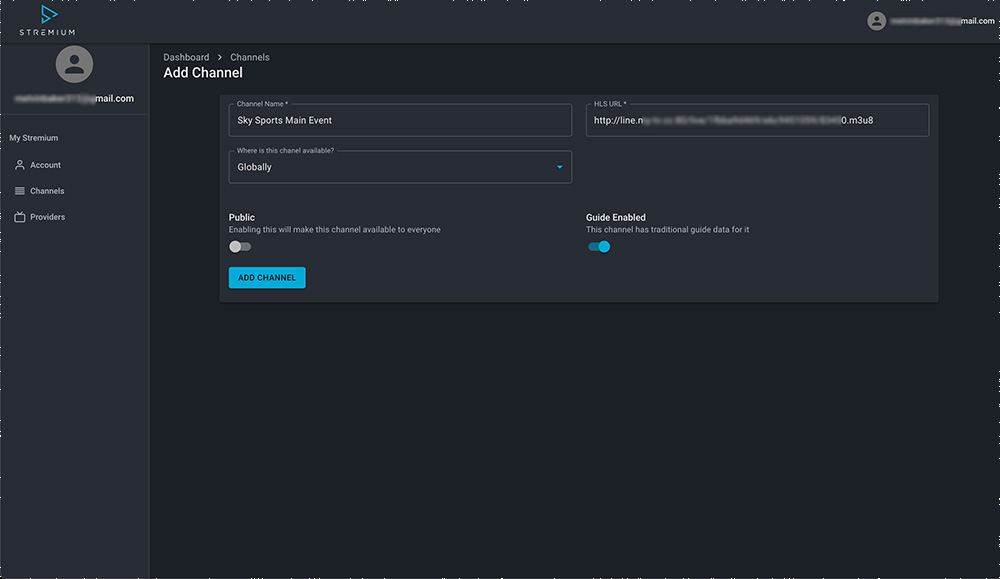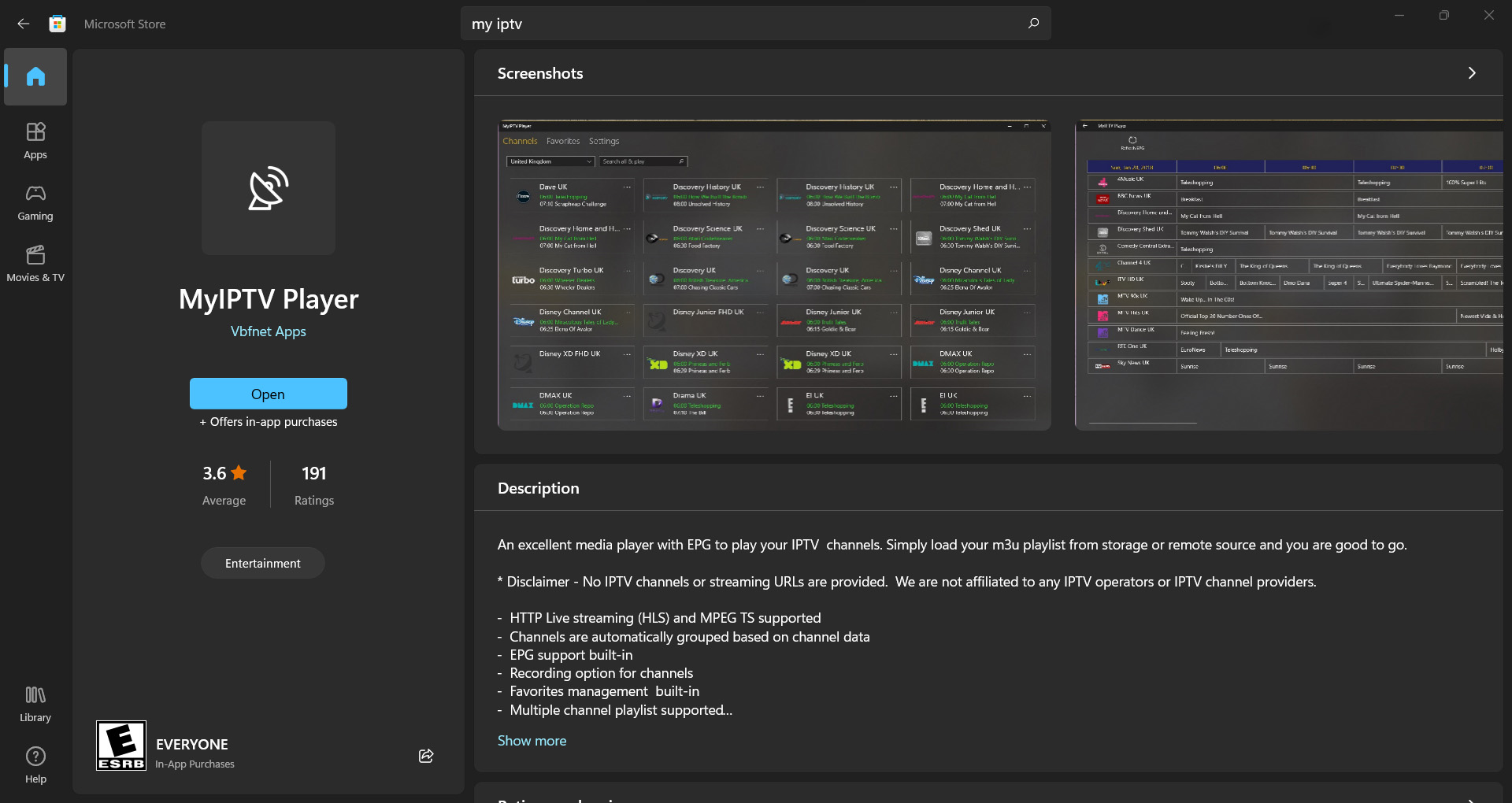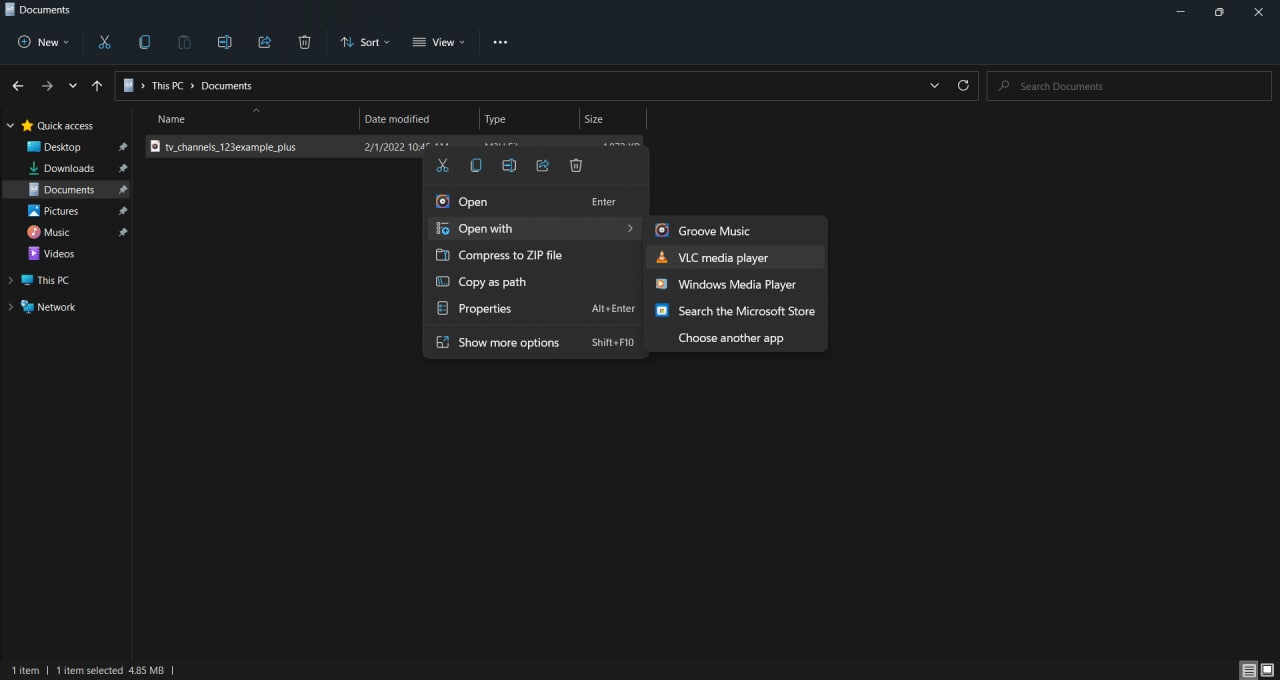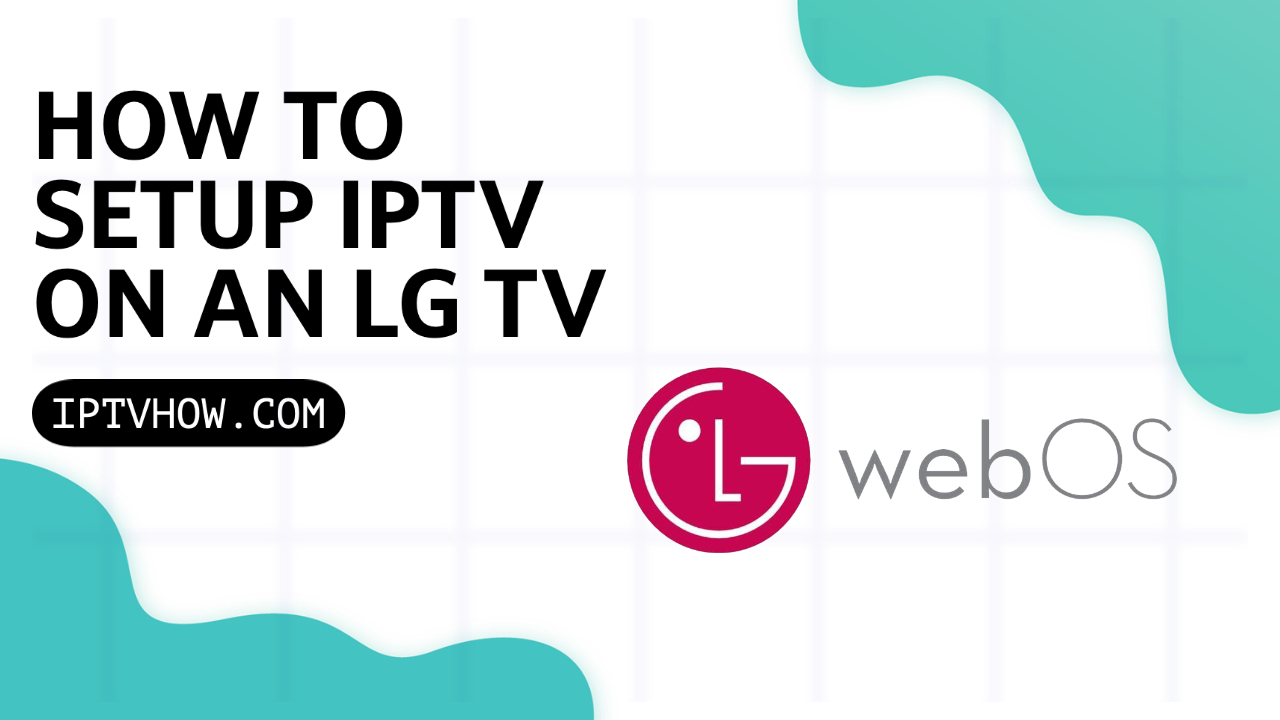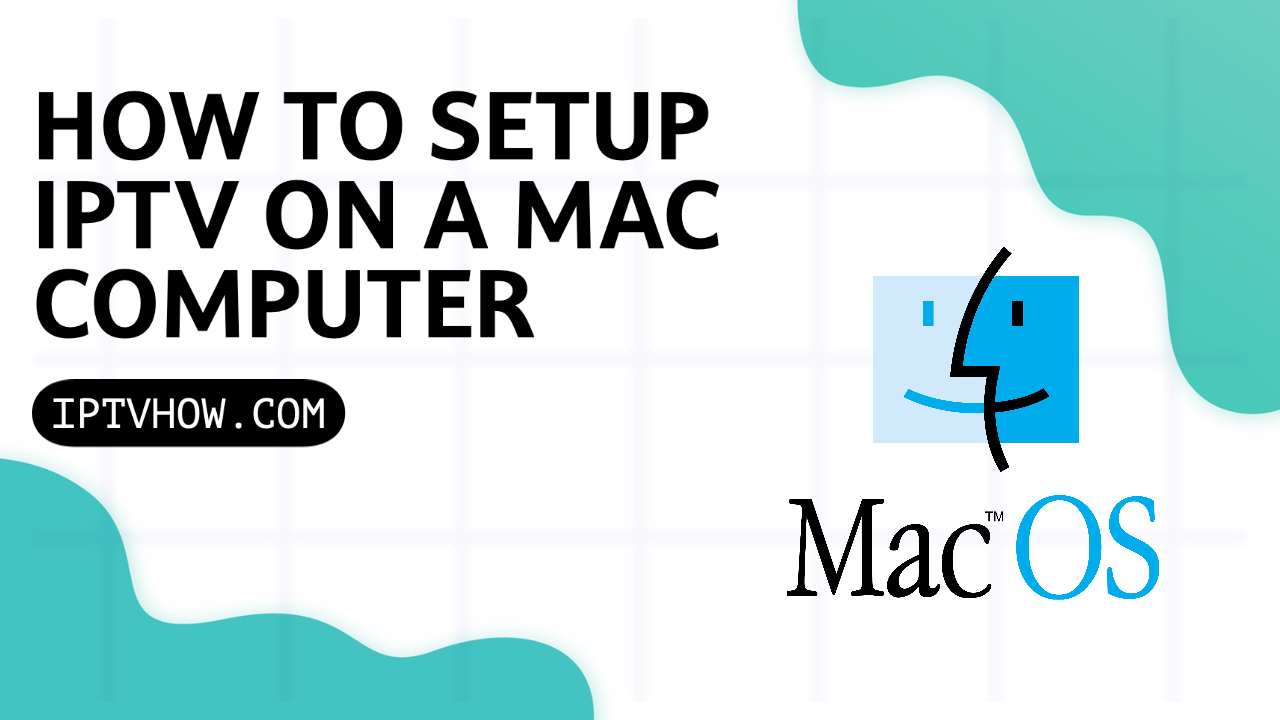While the setup process for IPTV in TVs is a straightforward one since most IPTV players are designed specifically for a TV setup, when it comes to doing the same on your Windows PC the process can be somehow cumbersome.
Most of the popular IPTV players that you can find on your TV or phone app store don’t have a Windows version that you can download and install like you’re used to with other PC programs.
In this article, I will share with you all the requirements that you need to have to set up IPTV on your windows PC as well as links to setup guides for the best IPTV apps ( IPTV players ) that you can install on your Windows 11, 10 or even 7 PC.
What are the requirements for streaming IPTV on a Windows Machine?
You can’t start the setup process without first having some requirements, the most obvious one is the IPTV subscription, getting an IPTV subscription can be tricky because there are many providers to choose from and not all of them will give you the same offering or the stability that you’re looking for.
Doing the proper research before purchasing an IPTV subscription is a very important step, if you don’t already have an IPTV subscription check the guide below where I explained all of what you need to know about purchasing a new subscription.
How to Choose the Best IPTV Provider for your needs.
Your provider will give you some links that will be used on the IPTV player, but this is not the end of the story.
Streaming these links directly will expose you to some vulnerabilities, especially ISP throttling and security issues.
To prevent that you will need to connect through an encrypted VPN tunnel to keep your ISP in the dark, and to hide your IP address from any other third party.
We review many VPN services on our blog but the one that we recommend the most is ExpressVPN since they have very strong encryption and it’s perfect to prevent any buffering on your streams.
Keep in mind that not all VPN services will work with IPTV or provide the same level of security/speed, you can check this guide to learn more about how to choose the best VPN service for IPTV.
or you can get a subscription directly with ExpressVPN from the link below.
With an IPTV and a VPN subscription, all that’s left is installing an IPTV player to start streaming the channels directly on your PC.
What are the Best IPTV players for a Windows PC
As I mentioned before, familiar names like Tivimate are not available for your Windows PC, but on the other hand there are many other apps that you can use to stream IPTV on your windows PC.
Below you will find links to set up tutorials for all windows apps that I covered.
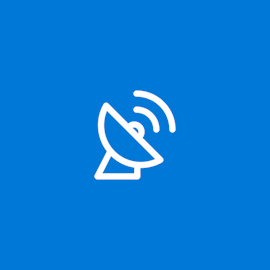
MY IPTV APP
Most convenient way to stream IPTV on Windows
MYIPTV app has a very simple interface that will get you covered anytime you want to stream your favorite sports events. it’s a free app that you can download directly from the Microsoft app store.

IPTV Smarters
Best Free IPTV APP
IPTV Smarters has two versions that you can install on your Windows PC, the first one is the official Windows version which has some buffering issues and the second one is the Android version that you can install using an Android emulator which is what I personally prefer.
VLC
Easy setup but not a great user interface
VLC is a very popular windows program for streaming media, luckily it supports IPTV as well, but most users don’t set it up the correct way and end up with many issues. in this guide I explain step by step how you can get VLC on your computer and what to do to make sure you’re getting the most out of it