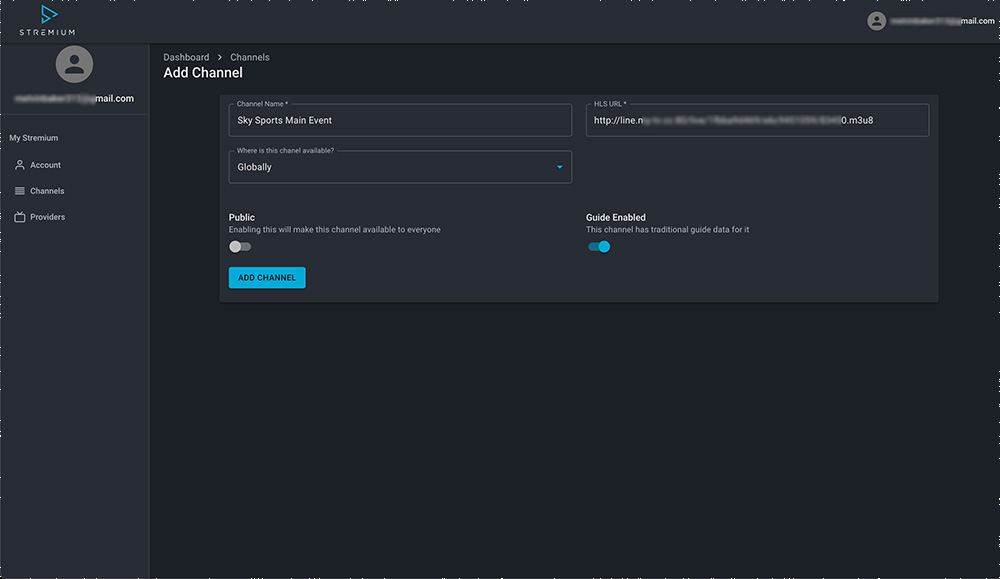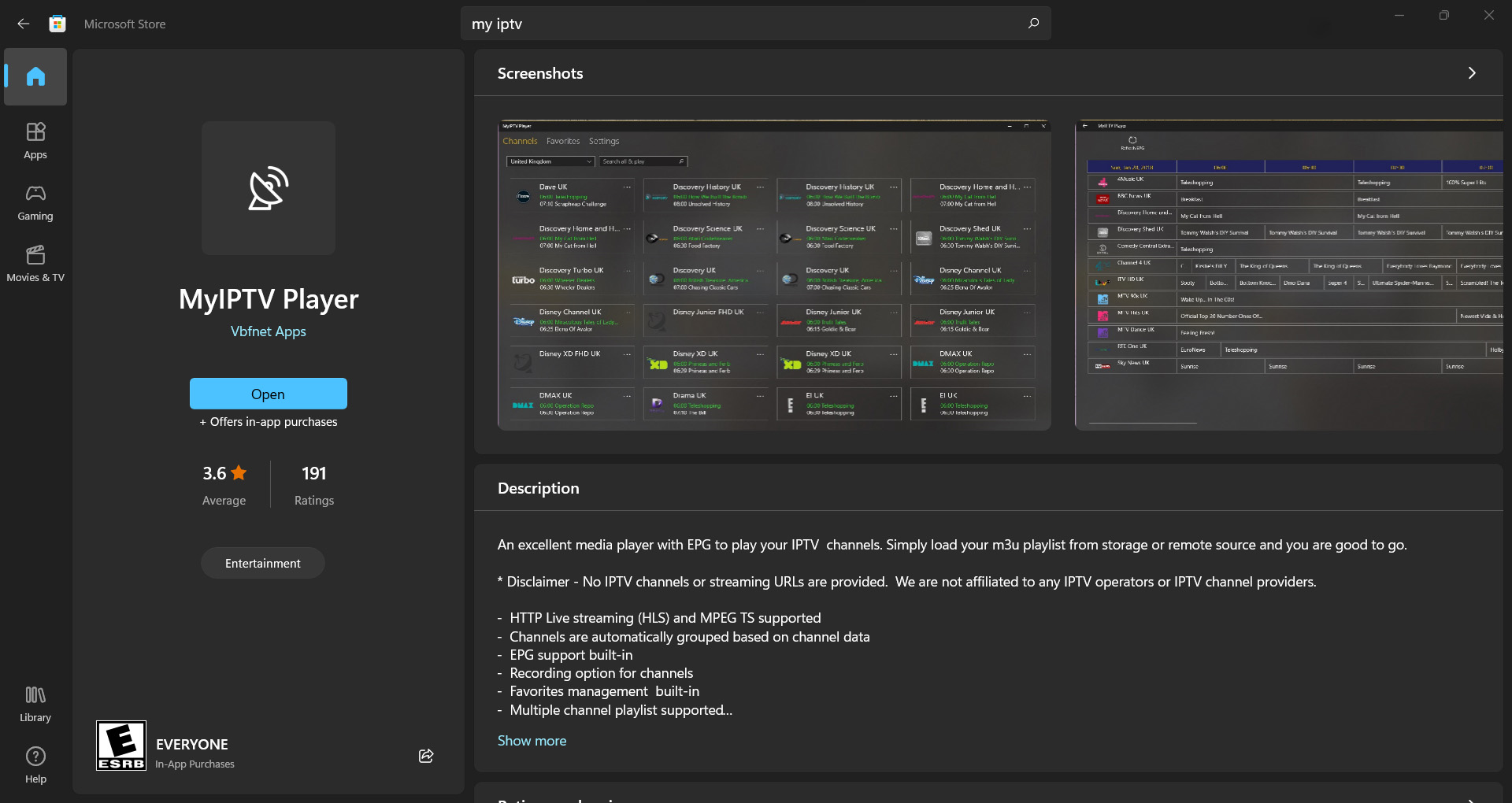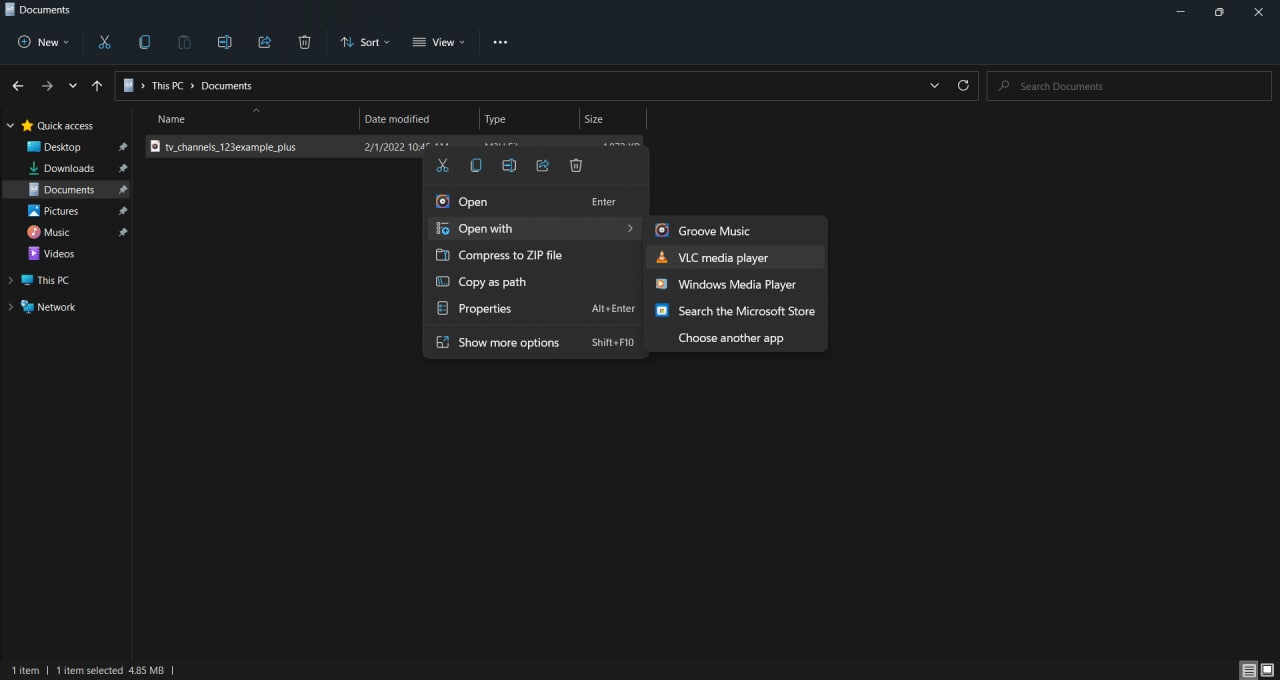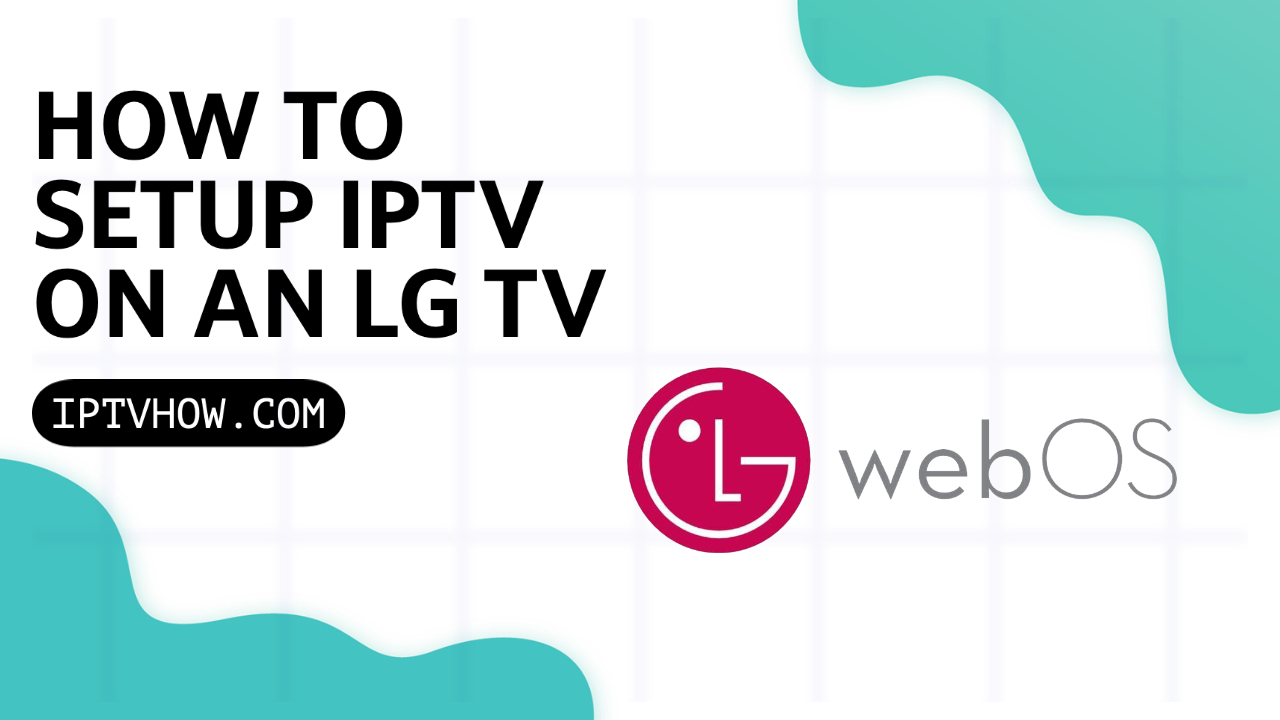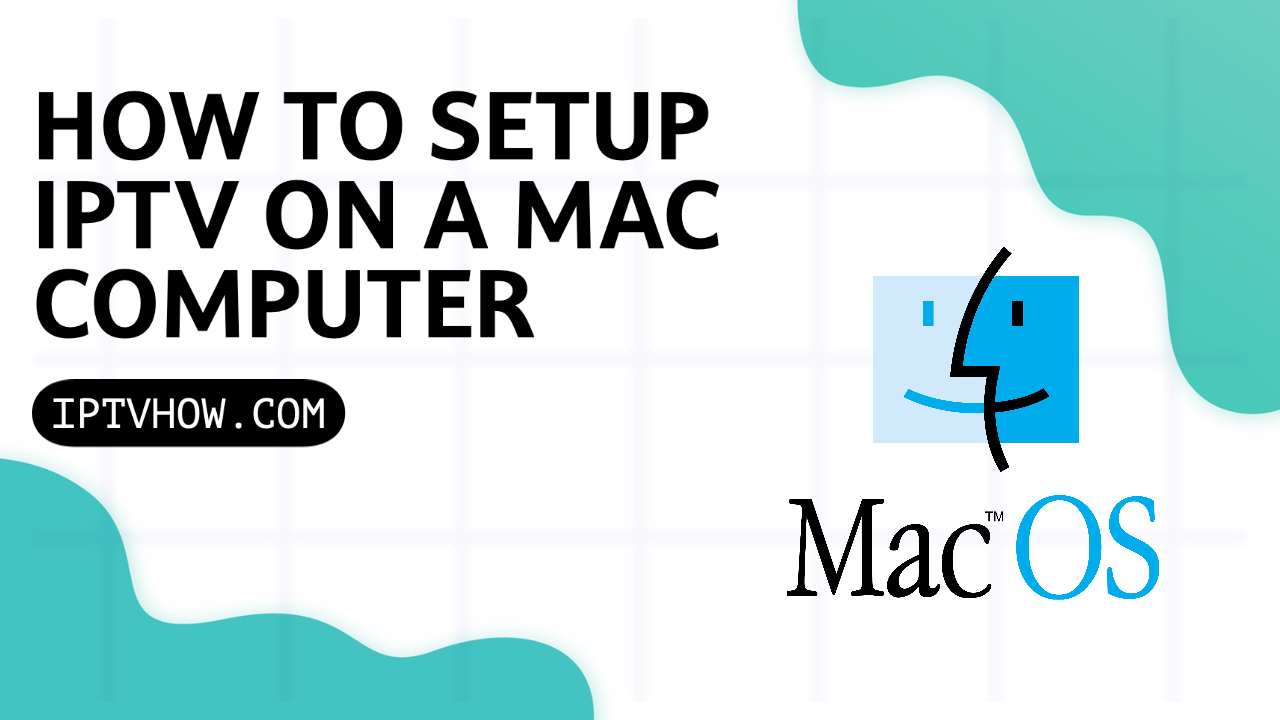Being the most popular media player in the world many streamers find it convenient to use an app that they’re familiar with to stream IPTV from their computers.
but it can be tricky to use VLC to stream IPTV especially that you can run into many issues if you don’t do it the right way.
In this article, I will explain step by step how you can use VLC to stream your favorite channels on any windows computer you have this includes windows 7, 10, & 11.
STEP-1 INSTALL VLC ON YOUR Windows PC
if you haven’t done it already, then you can easily download VLC for free directly from their official website found on this link: https://www.videolan.org/vlc/
Just like any other program, the installing process is very simple all you have to do is click on the installation file and follow the instructions ( Next, Next, Agree )
STEP-2: DOWNLOAD AND OPTIMIZE THE M3U FILE
The m3u is the file format used to stream IPTV channels, you can get it from almost any IPTV provider. if you don’t have an IPTV subscription already check out our guide on how to choose the best IPTV provider for your needs.
Typically the IPTV provider will not send you the m3u file, they will rather send the m3u link which is a normal link that looks structurally quite similar to this one.
http://line.iptv.xyz/get.php?username=XXXXX&password=XXXX&type=m3u_plus&output=ts
of course, the domain name and the XXXX parts that have your account user and password will be different from one provider to another.
Depending on how many channels your provider gives you, the less they’re available on the m3u file the better to use it with VLC.
I will highly suggest contacting your IPTV provider and tell them to keep only the countries/languages you are interested in. this way you will make it easier for VLC to process the channels list and you will not struggle with errors in case the channels list was huge.
There is another method that you can use if you like to get crafty, but of course, it will require more manual work.
You can open the m3u file with text editors like Notepad++ and keep only the channels you will be watching.
This will significantly reduce the channels list on the m3u file and makes it far much easier for VLC to process it.
To download the m3u file you need to open the m3u link on a Web browser, keep in mind that sometimes your antivirus will block the connection since the m3u is not commonly used by the typical internet user.
Once you open the m3u link on your web browser the download should start immediately, if not try to open it on another browser most of the time I don’t get issues with Opera or Firefox.
Keep in that if the M3U file is large the browser will give you the “500” Error.
STEP-3: OPEN THE M3U FILE IN VLC
Note: before streaming IPTV on your computer it’s highly recommended to connect throught the VPN to avoid any blockage from your ISP, I always recommend ExpressVPN for the best speed and encryption, you can use my affiliate link below if you like to give it a try.
After downloading the m3u file all that’s left to do is right-click on it and choose open with VLC.
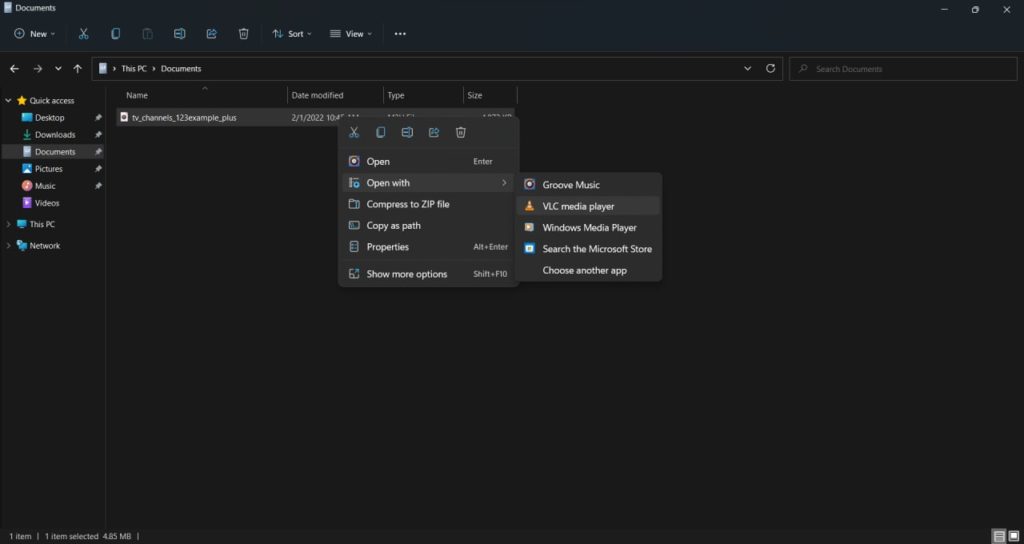
Since VLC is not a dedicated IPTV player you might get some errors, especially “not responding” error indicating that VLC is struggling to process the channels list and you need to reduce it even more.
By default when VLC opens an M3U file it start streaming the first channel and it will not be clear at first how to browse the other channels, but this can be easily fixed by clicking on CTRL + L. or going to view then clicking on playlist which will open the Playlist mode where you can see all the channels names as seen on the screenshot below.
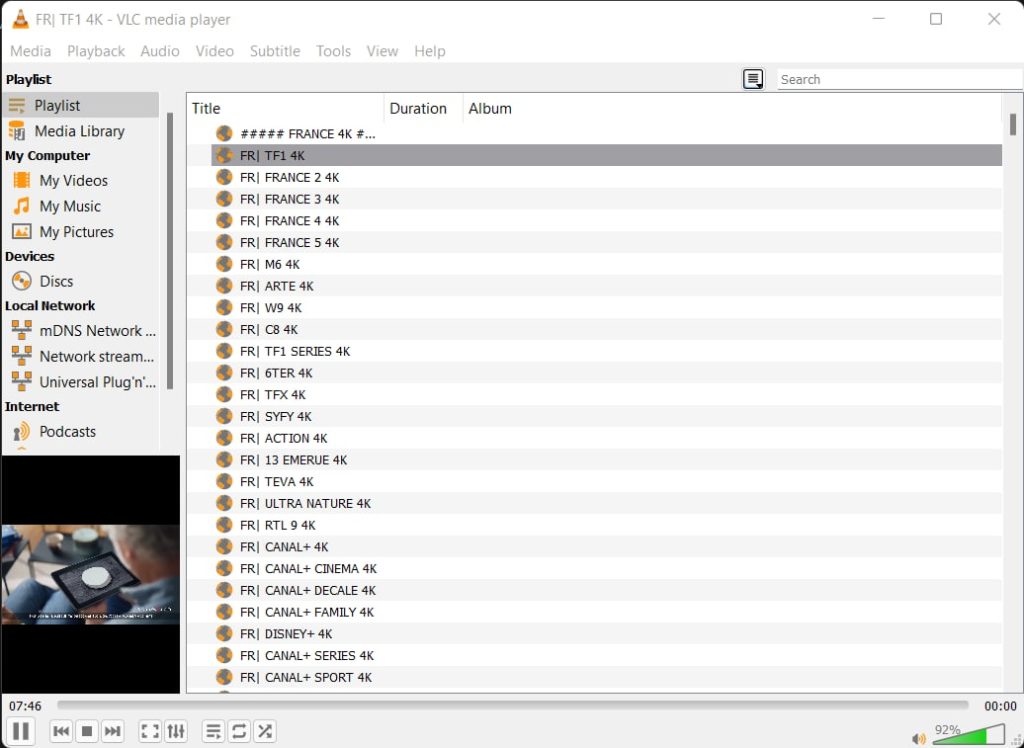
WHY I DON’T RECOMMEND OR USE VLC TO STREAM IPTV?
I personally prefer using a proper IPTV player like MYIPTV app or IPTV Smarters Pro which will give you a much better user experience, also they have better support for IPTV which means you can enjoy switching between the channels without any lag.
VLC on the other hand makes it more painful to quickly open an app and watch your favorite channels/sports events.
All of this doesn’t mean that VLC will not work
it can work and many users prefer to stick with it but it does require some kind of manual work. and there are other downsides besides the flunky user interface like:
1- m3u file limitations: The main drawback when using the m3u file and not the m3u link is that your playlist will not be updated automatically you will always need to re-download the m3u file and adjust it every couple of days because providers add more channels regularly or even change the streams links and you will notice after a while that some channels are giving an error because the link that was on the fist m3u file is replaced by your provider by a new one and you can’t see it without re-downloading the m3u file regularly.
2- Slow channels switching: This depends on your device resources, mid range laptops tend to struggle with large playlist, sometimes this can make the user experience a little bit frustrating, because it can take 20-35 seconds for the next stream to appear when you switch between the channels.
VLC Alternatives for IPTV on a Windows PC
if you have a PC that can handle bluestacks I will highly recommend going with the Android version of IPTV Smarters which I have explained here: How to install IPTV Smarters on your computer.
If you’re looking just for a clan and easy setup then MY IPTV APP will be the best option for you. you can check the setup tutorial below.